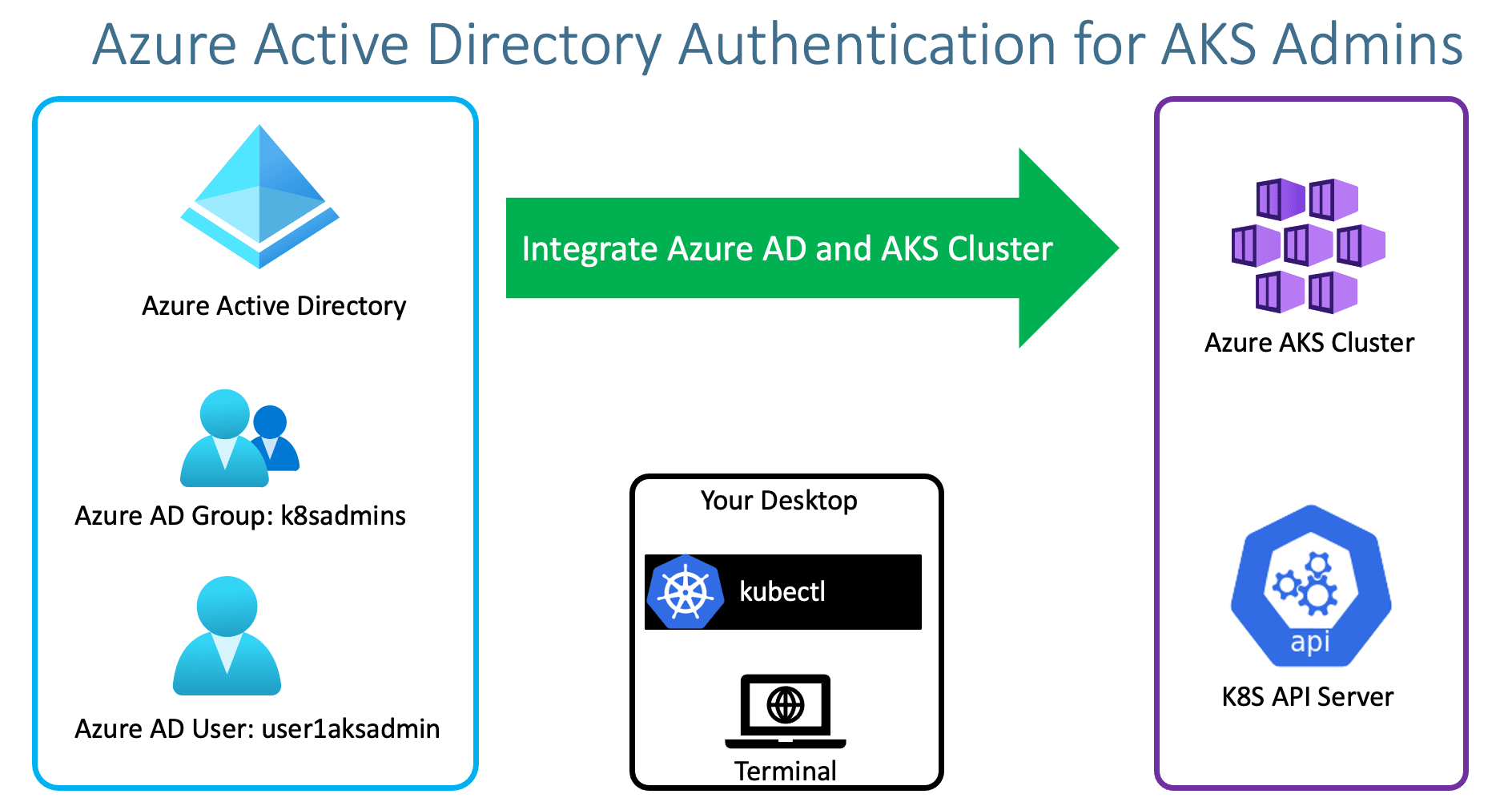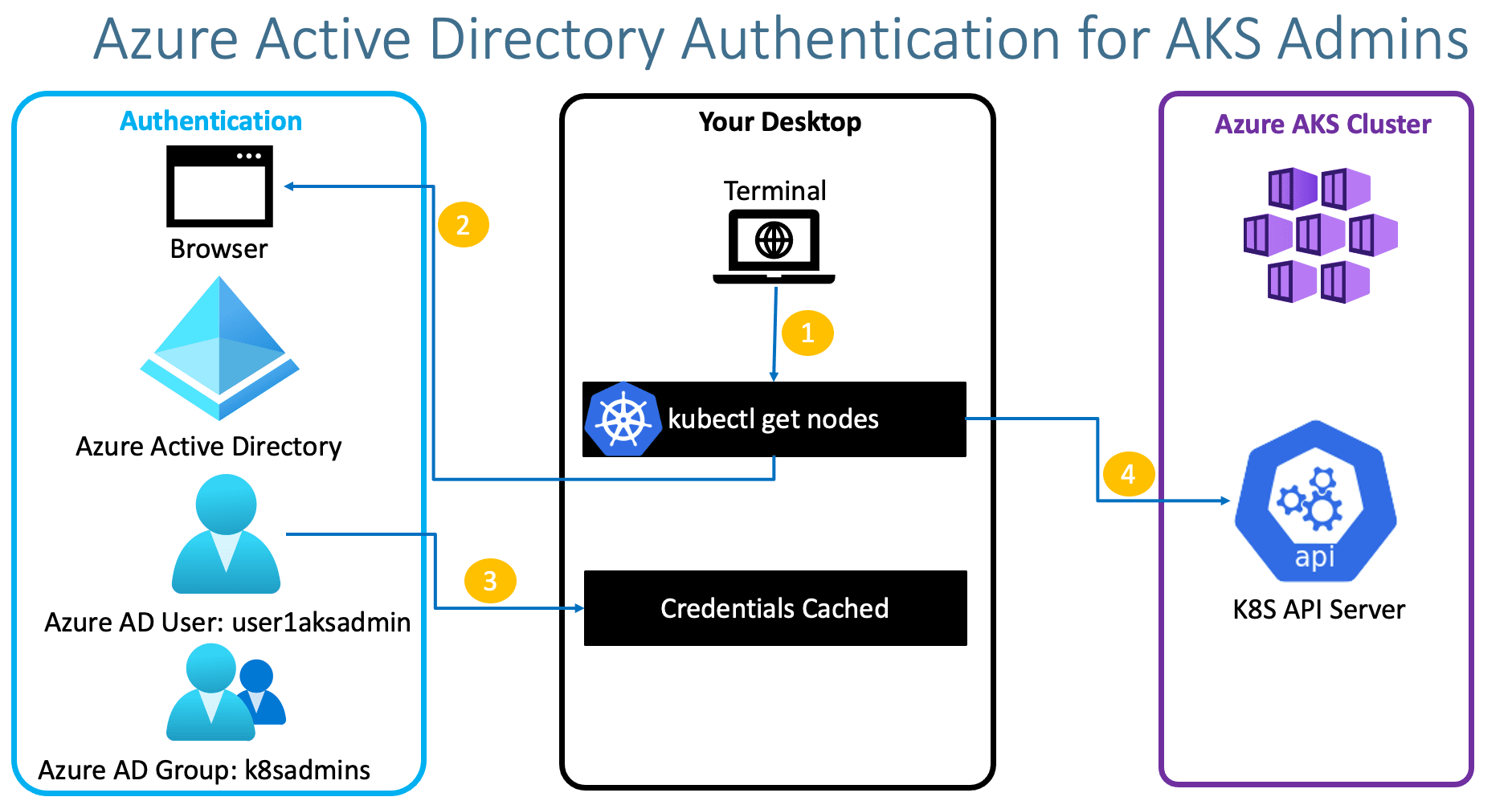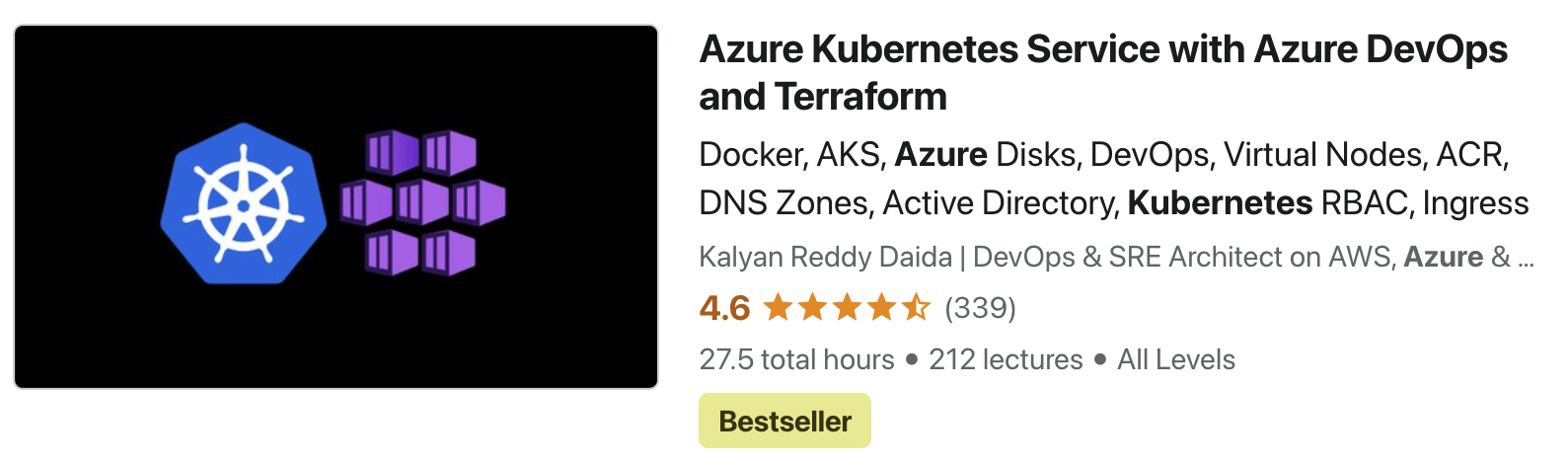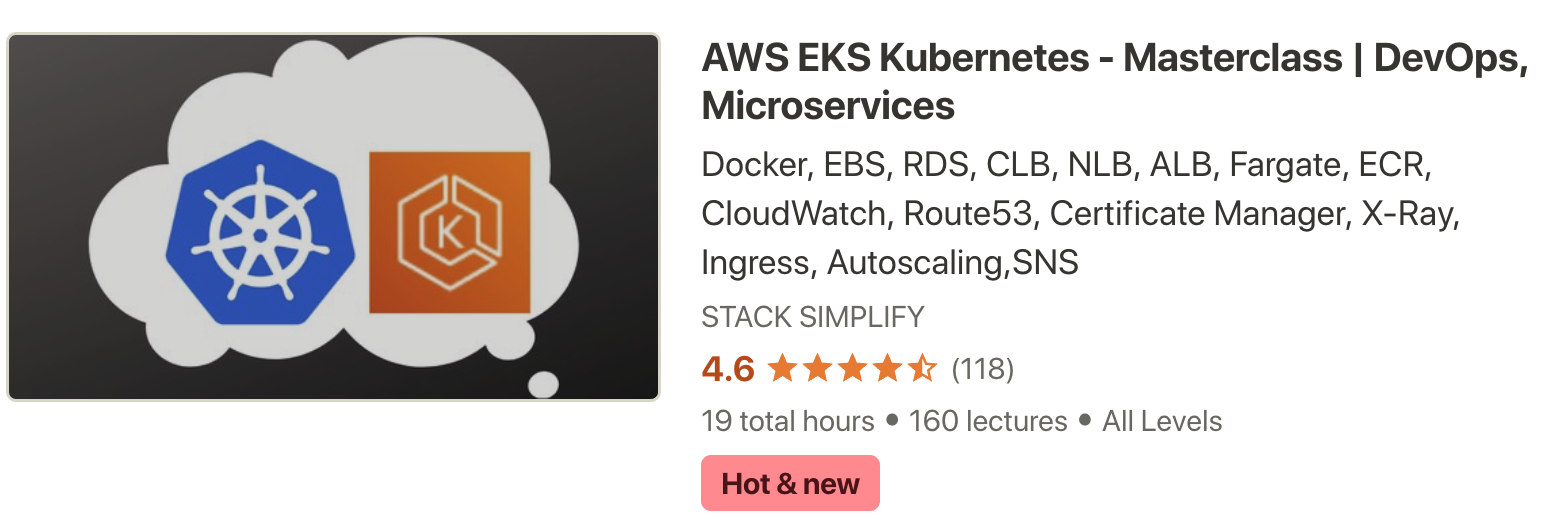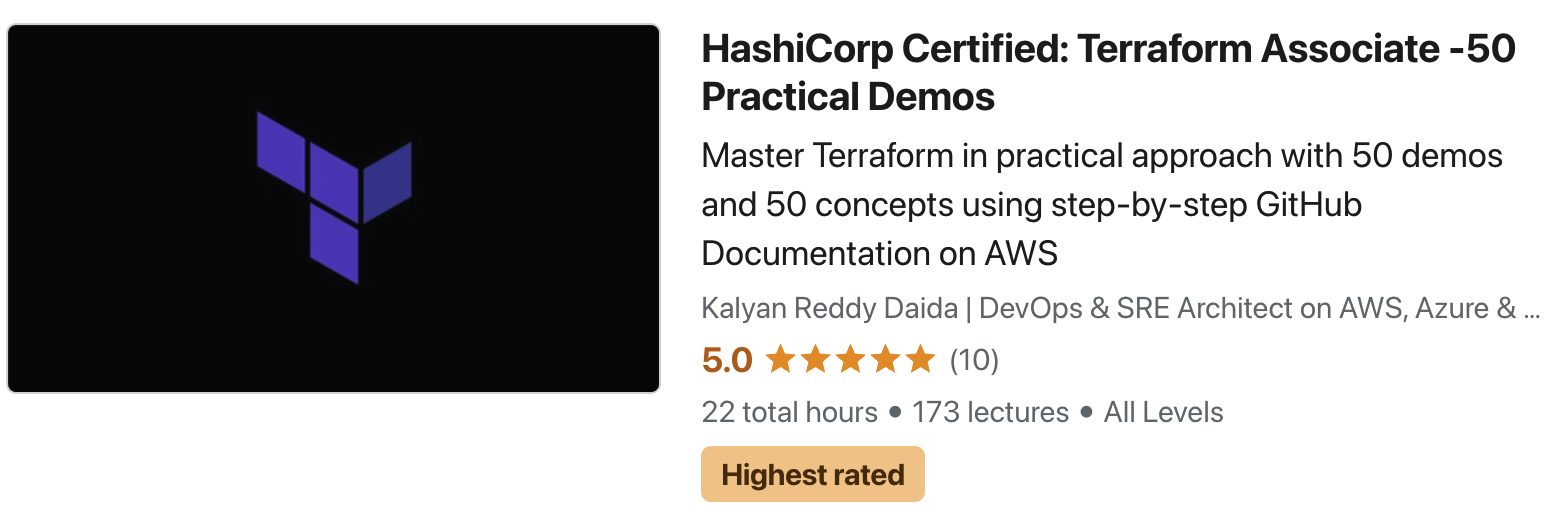Azure AD Authentication for AKS Cluster Admins¶
Step-00: Pre-requisites¶
- We should have Azure AKS Cluster Up and Running.
# Configure Command Line Credentials for kubectl az aks get-credentials --name aksdemo3 --resource-group aks-rg3 # Verify Nodes kubectl get nodes kubectl get nodes -o wide # Get Cluster Information kubectl cluster-info
Step-01: Introduction¶
- We can use Azure AD Users and Groups to Manage AKS Clusters
- We can create Admin Users in Azure AD and Associate to Azure AD Group named
k8sadminsand those users can access Azure AKS Cluster using kubectl. - Three important things we need to remember before making any changes to our existing AKS Clusters
- Important Note-1: AKS-managed Azure AD integration can't be disabled
- Important Note-2: non-RBAC enabled clusters aren't supported for AKS-managed Azure AD integration
- Important Note-3: Changing the Azure AD tenant associated with AKS-managed Azure AD integration isn't supported
Azure Kubernetes Service with Azure DevOps and Terraform¶
Step-02: Create Azure AD Group and User in Azure AD¶
Create Azure AD Group¶
- Group Type: security
- Group Name: k8sadmins
- Group Description: AKS Cluster Admins who has full access to Kubernetes Clusters
- Click on Create
Create Azure AD User & Associate User to Group¶
- Create User in Azure Active Directory & Associate User to k8sadmins group
- Go to All Services -> Azure Active Directory -> Users -> New User
- Identity
- Username: user1aksadmin
- Name: User1 AKSAdmin
- First Name: User1
- Last Name: AKSAdmin
- Password
- Let me create the password: check the radio button
- Initial Password: @AKSDemo123
- Groups & Role
- Groups: k8sadmins
- Roles: User
- Rest all leave to defaults
- Click on Create
Complete First Time user Password Change¶
- Gather Full username from AD
- URL: https://portal.azure.com
- Username: user1aksadmin@stacksimplifygmail.onmicrosoft.com
- Current Password: @AKSDemo123
- New Password: @AKSADAuth1011
- Confirm Password: @AKSADAuth1011
Final Username and Password¶
- Username: user1aksadmin@stacksimplifygmail.onmicrosoft.com
- Password: @AKSADAuth1011
Step-03: Enable AKS Cluster with AKS-managed Azure Active Directory feature¶
- Go to All Services -> Kubernetes Services -> aksdemo3 -> Settings -> Configuration
- AKS-managed Azure Active Directory: Select Enabled radio button
- Admin Azure AD groups: k8sadmins
- Click on SAVE
Step-04: Access an Azure AD enabled AKS cluster using Azure AD User¶
- Important Note: Once we do devicelogin credentials are cached for all subsequent kubectl commands.
# Configure kubectl az aks get-credentials --resource-group aks-rg3 --name aksdemo3 --overwrite-existing # View Cluster Information kubectl cluster-info URL: https://microsoft.com/devicelogin Code: H8VP9YE7F (Sample)(View on terminal) Username: user1aksadmin@stacksimplifygmail.onmicrosoft.com Password: @AKSADAuth1011 # List Nodes kubectl get nodes # List Pods kubectl get pods -n kube-system # List Everything kubectl get all --all-namespaces
Step-05: How to re-login with different user for kubectl ?¶
- Important Note: The moment we change the
$HOME/.kube/configyou will be re-prompted for Azure Device Login for all kubectl commands - We need to overwrite the $HOME/.kube/config to re-login with different user or same user
# Overwrite kubectl credentials az aks get-credentials --resource-group aks-rg3 --name aksdemo3 --overwrite-existing # View kubectl config (Observe aksdemo3 user) kubectl config view # List Nodes kubectl get nodes URL: https://microsoft.com/devicelogin Code: H8VP9YE7F (Sample) Username: user1aksadmin@stacksimplifygmail.onmicrosoft.com Password: @AKSADAuth1011 # View kubectl config (Observe aksdemo3 user - Access Token & Refresh token) kubectl config view
Step-06: How to bypass or Override AD Authentication and use k8s admin?¶
- If we have issues with AD Users or Groups and want to override that we can use --admin to override and directly connect to AKS Cluster
# Template az aks get-credentials --resource-group myResourceGroup --name myManagedCluster --admin # Replace RG and Cluster Name az aks get-credentials --resource-group aks-rg3 --name aksdemo3 --admin # List Nodes kubectl get nodes # List Pods kubectl get pods -n kube-system