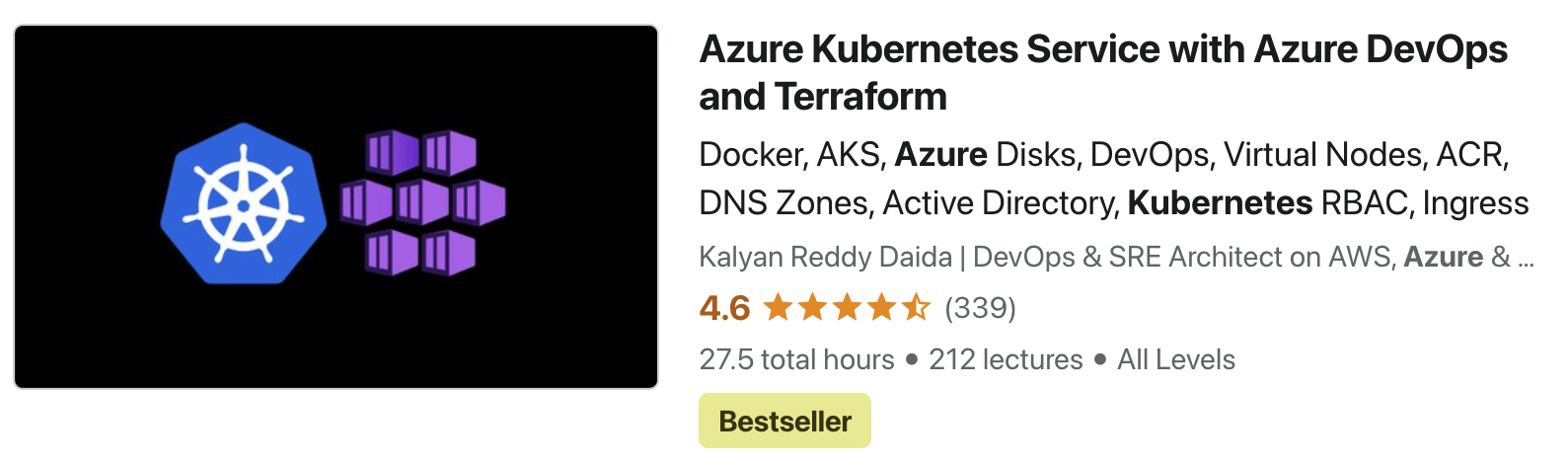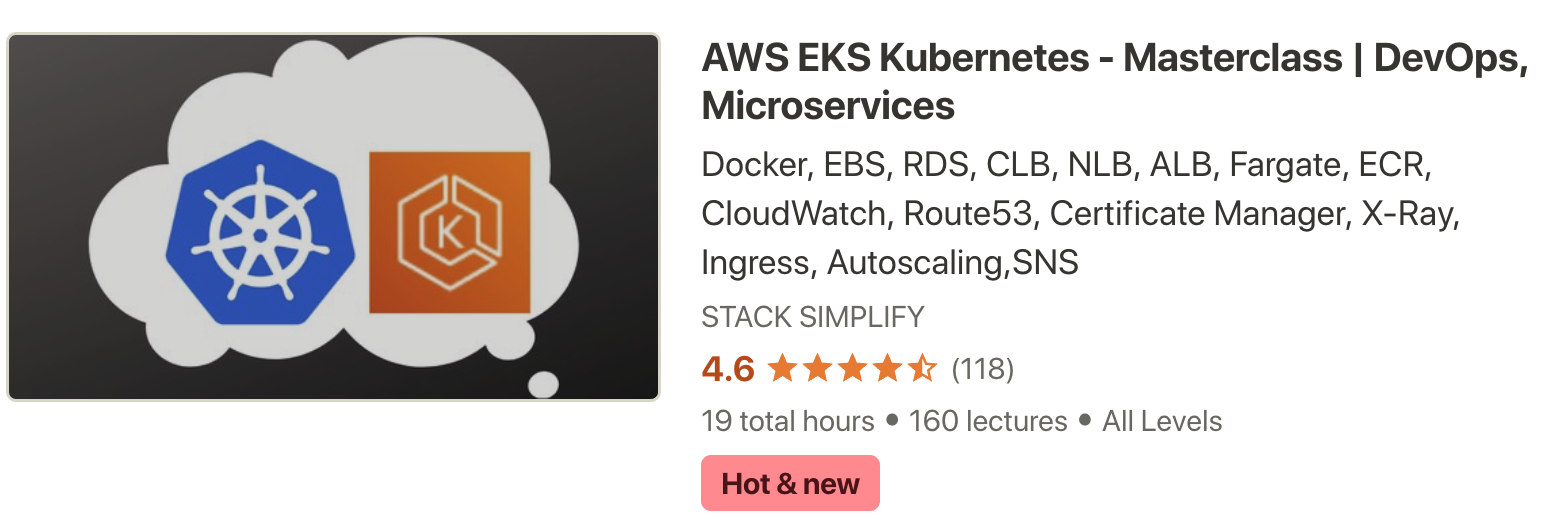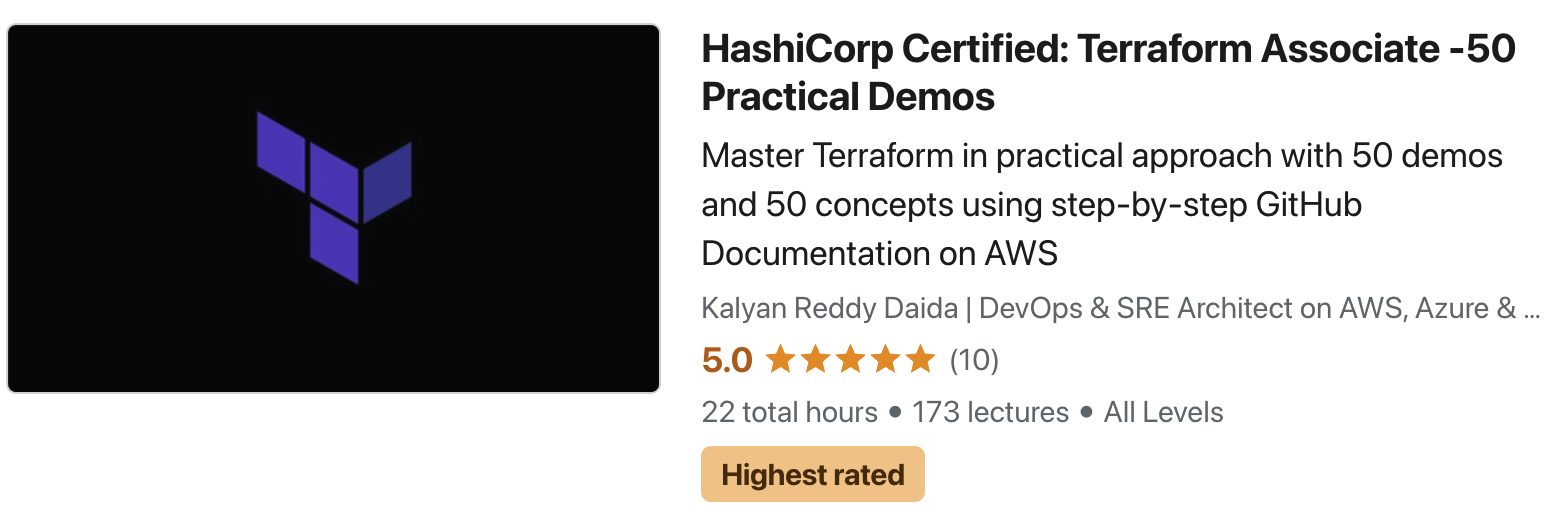Provision Azure AKS using Terraform & Azure DevOps¶
Step-01: Introduction¶
- Create Azure DevOps Pipeline to create AKS cluster using Terraform
- We are going to create two environments Dev and QA using single pipeline.
- Terraform Manifests Validate
- Provision Dev AKS Cluster
- Provision QA AKS Cluster
Azure Kubernetes Service with Azure DevOps and Terraform¶
Step-02: Install Azure Market Place Plugins in Azure DevOps¶
- Install below listed two plugins in your respective Azure DevOps Organization
- Discuss about which plugin to use
- We are going to use plugin-2 as on today it is very actively managed and good reviews and good features
- Plugin-1: Terraform by Microsoft Devlabs
- Plugin-2: Terraform Build & Release Tasks
Step-03: Review Terraform Manifests¶
01-main.tf¶
- Comment Terraform Backend, because we are going to configure that in Azure DevOps
02-variables.tf¶
- Two variables we will define in Azure DevOps and use it
- Environment
- SSH Public Key
- Just comment the default values here (ideally not needed but we will do that)
03-resource-group.tf¶
- We are going to create resource groups for each environment with terraform-aks-envname
- Example Name:
- terraform-aks-dev
- terraform-aks-qa
04-aks-versions-datasource.tf¶
- We will get the latest version of AKS using this datasource.
include_preview = falsewill ensure that preview versions are not listed
05-log-analytics-workspace.tf¶
- Log Analytics workspace will be created per environment.
- Example Name:
- dev-logs-some-random-petname
- qa-logs-some-random-petname
06-aks-administrators-azure-ad.tf¶
- We are going to create Azure AD Group per environment for AKS Admins
- To create this group we need to ensure Azure AD Directory Write permission is there for our Service Principal (Service Connection) created in Azure DevOps
- We will see that in detail in upcoming steps.
- VERY VERY IMPORTANT FIX TO MAKE THIS WORK
07-aks-cluster.tf¶
- Name of the AKS Cluster going to be ResourceGroupName-Cluster
- Example Names:
- terraform-aks-dev-cluster
- terraform-aks-qa-cluster
- Node Lables and Tags will have a environment with respective environment name
08-outputs.tf¶
- We will put out output values very simple
- Resource Group
- Location
- Name
- ID
- AKS Cluster
- AKS Versions
- AKS Latest Version
- AKS Cluster ID
- AKS Cluster Name
- AKS Cluster Kubernetes Version
- AD Group
- ID
- Object ID
### 09-aks-cluster-linux-user-nodepools.tf - We will comment this file and leave it that way. - If you need to provision the new nodepool , uncomment all lines except first line and check-in code and new nodepool will be created - Node Lables and Tags will have a environment with respective environment name
### 10-aks-cluster-windows-user-nodepools.tf - We will comment this file and leave it that way. - If you need to provision the new nodepool windows, uncomment all lines except first line and check-in code and new nodepool will be created - Node Lables and Tags will have a environment with respective environment name
Step-04: Create Github Repository¶
Create Github Repository in Github¶
- Create Repository in your github
- Name: azure-devops-aks-kubernetes-terraform-pipeline
- Descritpion: Provision AKS Cluster using Azure DevOps Pipelines
- Repository Type: Public or Private (Your Choice)
- Click on Create Repository
Copy files, Initialize Local Repo, Push to Remote Git Repo¶
# Create folder in local deskop
cd azure-devops-aks-demo-repos
mkdir azure-devops-aks-kubernetes-terraform-pipeline
cd azure-devops-aks-kubernetes-terraform-pipeline
# Copy folders from Git-Repo-Files folder to new folder created in local desktop
kube-manifests
terraform-manifests
pipeline-backups
# Initialize Git Repo
cd azure-devops-aks-kubernetes-terraform-pipeline
git init
# Add Files & Commit to Local Repo
git add .
git commit -am "First Commit"
# Add Remote Origin and Push to Remote Repo
git remote add origin https://github.com/stacksimplify/azure-devops-aks-kubernetes-terraform-pipeline.git
git push --set-upstream origin master
# Verify the same on Github Repository
Refersh browser for Repo you have created
Example: https://github.com/stacksimplify/azure-devops-aks-kubernetes-terraform-pipeline.git
Step-05: Create New Azure DevOps Project for IAC¶
- Go to -> Azure DevOps -> Select Organization -> aksdemo2 -> Create New Project
- Project Name: terraform-azure-aks
- Project Descritpion: Provision Azure AKS Cluster using Azure DevOps & Terraform
- Visibility: Private
- Click on Create
Step-07: Create Azure RM Service Connection for Terraform Commands¶
- This is a pre-requisite step required during Azure Pipelines
- We can create from Azure Pipelines -> Terraform commands screen but just to be in a orderly manner we are creating early.
- Go to -> Azure DevOps -> Select Organization -> Select project terraform-azure-aks
- Go to Project Settings
- Go to Pipelines -> Service Connections -> Create Service Connection
- Choose a Service Connection type: Azure Resource Manager
- Authentication Method: Service Princiapl (automatic)
- Scope Level: Subscription
- Subscription: Pay-As-You-Go
- Resource Group: LEAVE EMPTY
- Service Connection Name: terraform-aks-azurerm-svc-con
- Description: Azure RM Service Connection for provisioning AKS Cluster using Terraform on Azure DevOps
- Security: Grant access permissions to all pipelines (check it - leave to default)
- Click on SAVE
Step-08: VERY IMPORTANT FIX: Provide Permission to create Azure AD Groups¶
- Provide permission for Service connection created in previous step to create Azure AD Groups
- Go to -> Azure DevOps -> Select Organization -> Select project terraform-azure-aks
- Go to Project Settings -> Pipelines -> Service Connections
- Open terraform-aks-azurerm-svc-con
- Click on Manage Service Principal, new tab will be opened
- Click on View API Permissions
- Click on Add Permission
- Select an API: Microsoft APIs
- Commonly used Microsoft APIs: Supported legacy APIs: Azure Active Directory Graph
- Click on Application Permissions
- Check Directory.ReadWrite.All and click on Add Permission
- Click on Grant Admin consent for Default Directory
Step-09: Create SSH Public Key for Linux VMs¶
- Create this out of your git repository
- Important Note: We should not have these files in our git repos for security Reasons
# Create Folder mkdir $HOME/ssh-keys-teerraform-aks-devops # Create SSH Keys ssh-keygen \ -m PEM \ -t rsa \ -b 4096 \ -C "azureuser@myserver" \ -f ~/ssh-keys-teerraform-aks-devops/aks-terraform-devops-ssh-key-ububtu \ Note: We will have passphrase as : empty when asked # List Files ls -lrt $HOME/ssh-keys-teerraform-aks-devops Private File: aks-terraform-devops-ssh-key-ububtu (To be stored safe with us) Public File: aks-terraform-devops-ssh-key-ububtu.pub (To be uploaded to Azure DevOps)
Step-10: Upload file to Azure DevOps as Secure File¶
- Go to Azure DevOps -> aksdemo2 -> terraform-azure-aks -> Pipelines -> Library
- Secure File -> Upload file named aks-terraform-devops-ssh-key-ububtu.pub
- Open the file and click on Pipeline permissions -> Authorize for use in all pipelines
- Click on SAVE
Step-11: Create Azure Pipeline to Provision AKS Cluster¶
- Go to -> Azure DevOps -> Select Organization -> Select project terraform-azure-aks
- Go to Pipelines -> Pipelines -> Create Pipeline
Where is your Code?¶
- Github
- Select a Repository: stacksimplify/azure-devops-aks-kubernetes-terraform-pipeline
- Provide your github password
- Click on Approve and Install on Github
Configure your Pipeline¶
- Select Pipeline: Starter Pipeline
- Design your Pipeline
- Pipeline Name: 01-terraform-provision-aks-cluster-pipeline.yml
Stage-1: Validate Stage¶
- Stage-1: Terraform Validate Stage
- Step-1: Publish Artifacts to Pipeline (Pipeline artifacts provide a way to share files between stages in a pipeline or between different pipelines. )
- Step-2: Install Latest Terraform (0.13.5) (Ideally not needed if we use default Agents)
- Step-3: Validate Terraform Manifests
trigger: - main pool: vmImage: 'ubuntu-latest' # Stage-1: Terraform Validate Stage ## Step-1: Publish Artifacts to Pipeline (Pipeline artifacts provide a way to share files between stages in a pipeline or between different pipelines. ) ## Step-2: Install Latest Terraform (0.13.5) (Ideally not needed if we use default Ubuntu Agents) ## Step-3: Validate Terraform Manifests (terraform init, terraform validate) stages: - stage: TerraformValidate jobs: - job: TerraformValidateJob continueOnError: false steps: - task: PublishPipelineArtifact@1 displayName: Publish Artifacts inputs: targetPath: '$(System.DefaultWorkingDirectory)/terraform-manifests' artifact: 'terraform-manifests-out' publishLocation: 'pipeline' - task: TerraformInstaller@0 displayName: Terraform Install inputs: terraformVersion: 'latest' - task: TerraformCLI@0 displayName: Terraform Init inputs: command: 'init' workingDirectory: '$(System.DefaultWorkingDirectory)/terraform-manifests' backendType: 'azurerm' backendServiceArm: 'terraform-aks-azurerm-svc-con' backendAzureRmResourceGroupName: 'terraform-storage-rg' backendAzureRmStorageAccountName: 'terraformstatexlrwdrzs' backendAzureRmContainerName: 'tfstatefiles' backendAzureRmKey: 'aks-base.tfstate' allowTelemetryCollection: false - task: TerraformCLI@0 displayName: Terraform Validate inputs: command: 'validate' workingDirectory: '$(System.DefaultWorkingDirectory)/terraform-manifests' allowTelemetryCollection: false
Pipeline Save and Run¶
- Click on Save and Run
- Commit Message: First Pipeline Commit - Validate terraform manifests
- Click on Job and Verify Pipeline
Stage-12: Deploy Dev AKS Cluster¶
- Stage-2: Deploy Stages for Dev & QA
- Deployment-1: Deploy Dev AKS Cluster
- Step-1: Define Variables for environments
- Step-2: Download SSH Secure File
- Step-3: Terraform Initialize (State Storage to store in Azure Storage Account for Dev AKS Cluster)
- Step-4: Terraform Plan (Create Plan)
- Step-5: Terraform Apply (Use the plan created in previous step)
- Azure DevOps Pipelines - Deployment Jobs
- Azure DevOps Pipelines - Environments
Stage-2: Deployment-1: Deploy Dev AKS Cluster¶
# Stage-2: Deploy Stages for Dev & QA
# Deployment-1: Deploy Dev AKS Cluster
## Step-1: Define Variables for environments
## Step-2: Download SSH Secure File
## Step-3: Terraform Initialize (State Storage to store in Azure Storage Account for Dev AKS Cluster)
## Step-4: Terraform Plan (Create Plan)
## Step-5: Terraform Apply (Use the plan created in previous step)
# Define Variables
variables:
- name: DEV_ENVIRONMENT
value: dev
- name: QA_ENVIRONMENT
value: qa
# Stage-2: Deploy Stages for Dev & QA
# Deployment-1: Deploy Dev AKS Cluster
## Step-1: Define Variables for environments
## Step-2: Download SSH Secure File
## Step-3: Terraform Initialize (State Storage to store in Azure Storage Account for Dev AKS Cluster)
## Step-4: Terraform Plan (Create Plan)
## Step-5: Terraform Apply (Use the plan created in previous step)
- stage: DeployAKSClusters
jobs:
- deployment: DeployDevAKSCluster
displayName: DeployDevAKSCluster
pool:
vmImage: 'ubuntu-latest'
environment: $(DEV_ENVIRONMENT)
strategy:
runOnce:
deploy:
steps:
- task: DownloadSecureFile@1
displayName: Download SSH Key
name: sshkey
inputs:
secureFile: 'aks-terraform-devops-ssh-key-ububtu.pub'
- task: TerraformCLI@0
displayName: Terraform Init
inputs:
command: 'init'
workingDirectory: '$(Pipeline.Workspace)/terraform-manifests-out'
backendType: 'azurerm'
backendServiceArm: 'terraform-aks-azurerm-svc-con'
backendAzureRmResourceGroupName: 'terraform-storage-rg'
backendAzureRmStorageAccountName: 'terraformstatexlrwdrzs'
backendAzureRmContainerName: 'tfstatefiles'
backendAzureRmKey: 'aks-$(DEV_ENVIRONMENT).tfstate'
allowTelemetryCollection: false
- task: TerraformCLI@0
displayName: Terraform Plan
inputs:
command: 'plan'
workingDirectory: '$(Pipeline.Workspace)/terraform-manifests-out'
environmentServiceName: 'terraform-aks-azurerm-svc-con'
commandOptions: '-var ssh_public_key=$(sshkey.secureFilePath) -var environment=$(DEV_ENVIRONMENT) -out $(Pipeline.Workspace)/terraform-manifests-out/$(DEV_ENVIRONMENT)-$(Build.BuildId).out'
allowTelemetryCollection: false
- task: TerraformCLI@0
displayName: Terraform Apply
inputs:
command: 'apply'
workingDirectory: '$(Pipeline.Workspace)/terraform-manifests-out'
environmentServiceName: 'terraform-aks-azurerm-svc-con'
commandOptions: '$(Pipeline.Workspace)/terraform-manifests-out/$(DEV_ENVIRONMENT)-$(Build.BuildId).out'
allowTelemetryCollection: false
Pipeline Save and Run¶
- Click on Save and Run
- Commit Message: Second Commit - Dev AKS Provision via terraform
- Click on Job and Verify Pipeline
Step-13: Verify all the resources created¶
Verify Pipeline logs¶
- Verify Pipeline logs for all the tasks
Verify new Storage Account in Azure Mgmt Console¶
- Verify if
terraform initcommand ran successfully from Azure Pipelines - Verify Storage Account
- Verify Storage Container
- Verify tfstate file got created in storage container
Verify new AKS Cluster in Azure Mgmt Console¶
- Verify Resource Group
- Verify AKS Cluster
- Verify AD Group
- Verify Tags for a nodepool
Connect to AKS Cluster¶
# Setup kubeconfig
az aks get-credentials --resource-group <Resource-Group-Name> --name <AKS-Cluster-Name>
az aks get-credentials --resource-group terraform-aks-dev --name terraform-aks-dev-cluster --admin
# View Cluster Info
kubectl cluster-info
# List Kubernetes Worker Nodes
kubectl get nodes
Step-14: Deploy QA AKS Cluster¶
Stage-2: Deployment-1: Deploy Dev AKS Cluster¶
# Stage-2: Deploy Stages for Dev & QA
# Deployment-2: Deploy QA AKS Cluster
## Step-1: Download Secure File
## Step-2: Terraform Initialize (State Storage to store in Azure Storage Account)
## Step-3: Terraform Plan
## Step-4: Terraform Apply
- deployment: DeployQAAKSCluster
dependsOn: DeployDevAKSCluster
displayName: DeployQAAKSCluster
pool:
vmImage: 'ubuntu-latest'
environment: $(QA_ENVIRONMENT)
strategy:
runOnce:
deploy:
steps:
- task: DownloadSecureFile@1
displayName: Download SSH Key
name: sshkey
inputs:
secureFile: 'aks-terraform-devops-ssh-key-ububtu.pub'
- task: TerraformCLI@0
displayName: Terraform Init
inputs:
command: 'init'
workingDirectory: '$(Pipeline.Workspace)/terraform-manifests-out'
backendType: 'azurerm'
backendServiceArm: 'terraform-aks-azurerm-svc-con'
backendAzureRmResourceGroupName: 'terraform-storage-rg'
backendAzureRmStorageAccountName: 'terraformstatexlrwdrzs'
backendAzureRmContainerName: 'tfstatefiles'
backendAzureRmKey: 'aks-$(QA_ENVIRONMENT).tfstate'
allowTelemetryCollection: false
- task: TerraformCLI@0
displayName: Terraform Plan
inputs:
command: 'plan'
workingDirectory: '$(Pipeline.Workspace)/terraform-manifests-out'
environmentServiceName: 'terraform-aks-azurerm-svc-con'
commandOptions: '-var ssh_public_key=$(sshkey.secureFilePath) -var environment=$(QA_ENVIRONMENT) -out $(Pipeline.Workspace)/terraform-manifests-out/$(QA_ENVIRONMENT)-$(Build.BuildId).out'
allowTelemetryCollection: false
- task: TerraformCLI@0
displayName: Terraform Apply
inputs:
command: 'apply'
workingDirectory: '$(Pipeline.Workspace)/terraform-manifests-out'
environmentServiceName: 'terraform-aks-azurerm-svc-con'
commandOptions: '$(Pipeline.Workspace)/terraform-manifests-out/$(QA_ENVIRONMENT)-$(Build.BuildId).out'
allowTelemetryCollection: false
Pipeline Save and Run¶
- Click on Save and Run
- Commit Message: Third Commit - QA AKS Cluster Provision via terraform
- Click on Job and Verify Pipeline
Step-15: Verify all the resources created¶
Verify Pipeline logs¶
- Verify Pipeline logs for all the tasks
Verify new Storage Account in Azure Mgmt Console¶
- Verify if
terraform initcommand ran successfully from Azure Pipelines - Verify Storage Account
- Verify Storage Container
- Verify tfstate file got created in storage container
Verify new AKS Cluster in Azure Mgmt Console¶
- Verify Resource Group
- Verify AKS Cluster
- Verify AD Group
- Verify Tags for a nodepool
Connect to AKS Cluster¶
# Setup kubeconfig
az aks get-credentials --resource-group <Resource-Group-Name> --name <AKS-Cluster-Name>
az aks get-credentials --resource-group terraform-aks-qa --name terraform-aks-qa-cluster --admin
# View Cluster Info
kubectl cluster-info
# List Kubernetes Worker Nodes
kubectl get nodes
Step-16: Make Changes to Infrastructure and Push Code¶
- Add new nodepool named linux102
- Create file 11-aks-cluster-linux102-user-nodepools.tf
# Create Linux Azure AKS Node Pool resource "azurerm_kubernetes_cluster_node_pool" "linux102" { availability_zones = [1, 2, 3] enable_auto_scaling = true kubernetes_cluster_id = azurerm_kubernetes_cluster.aks_cluster.id max_count = 3 min_count = 1 mode = "User" name = "linux102" orchestrator_version = data.azurerm_kubernetes_service_versions.current.latest_version os_disk_size_gb = 30 os_type = "Linux" # Default is Linux, we can change to Windows vm_size = "Standard_DS2_v2" priority = "Regular" # Default is Regular, we can change to Spot with additional settings like eviction_policy, spot_max_price, node_labels and node_taints node_labels = { "nodepool-type" = "user" "environment" = var.environment "nodepoolos" = "linux" "ui-app" = "reactjs-apps" } tags = { "nodepool-type" = "user" "environment" = var.environment "nodepoolos" = "linux" "ui-app" = "reactjs-apps" } } - Commit Code
# First sync Remote repo with local repo git pull # Commit git add . git commit -am "Added New Node-Pool linux102" git push - Verify the pipeline
Connect to Dev AKS Cluster & verify¶
# List Nodepools
az aks nodepool list --cluster-name terraform-aks-dev-cluster --resource-group terraform-aks-dev -o table
# Setup kubeconfig
az aks get-credentials --resource-group <Resource-Group-Name> --name <AKS-Cluster-Name>
az aks get-credentials --resource-group terraform-aks-dev --name terraform-aks-dev-cluster --admin
# View Cluster Info
kubectl cluster-info
# List Kubernetes Worker Nodes
kubectl get nodes
Connect to QA AKS Cluster & Verify¶
# List Nodepools
az aks nodepool list --cluster-name terraform-aks-qa-cluster --resource-group terraform-aks-qa -o table
# Setup kubeconfig
az aks get-credentials --resource-group <Resource-Group-Name> --name <AKS-Cluster-Name>
az aks get-credentials --resource-group terraform-aks-qa --name terraform-aks-qa-cluster --admin
# View Cluster Info
kubectl cluster-info
# List Kubernetes Worker Nodes
kubectl get nodes
Step-17: Clean-Up¶
- Delete the Resource groups which will delete all resources
- terraform-aks-dev
- terraform-aks-qa
- Delete AD Groups