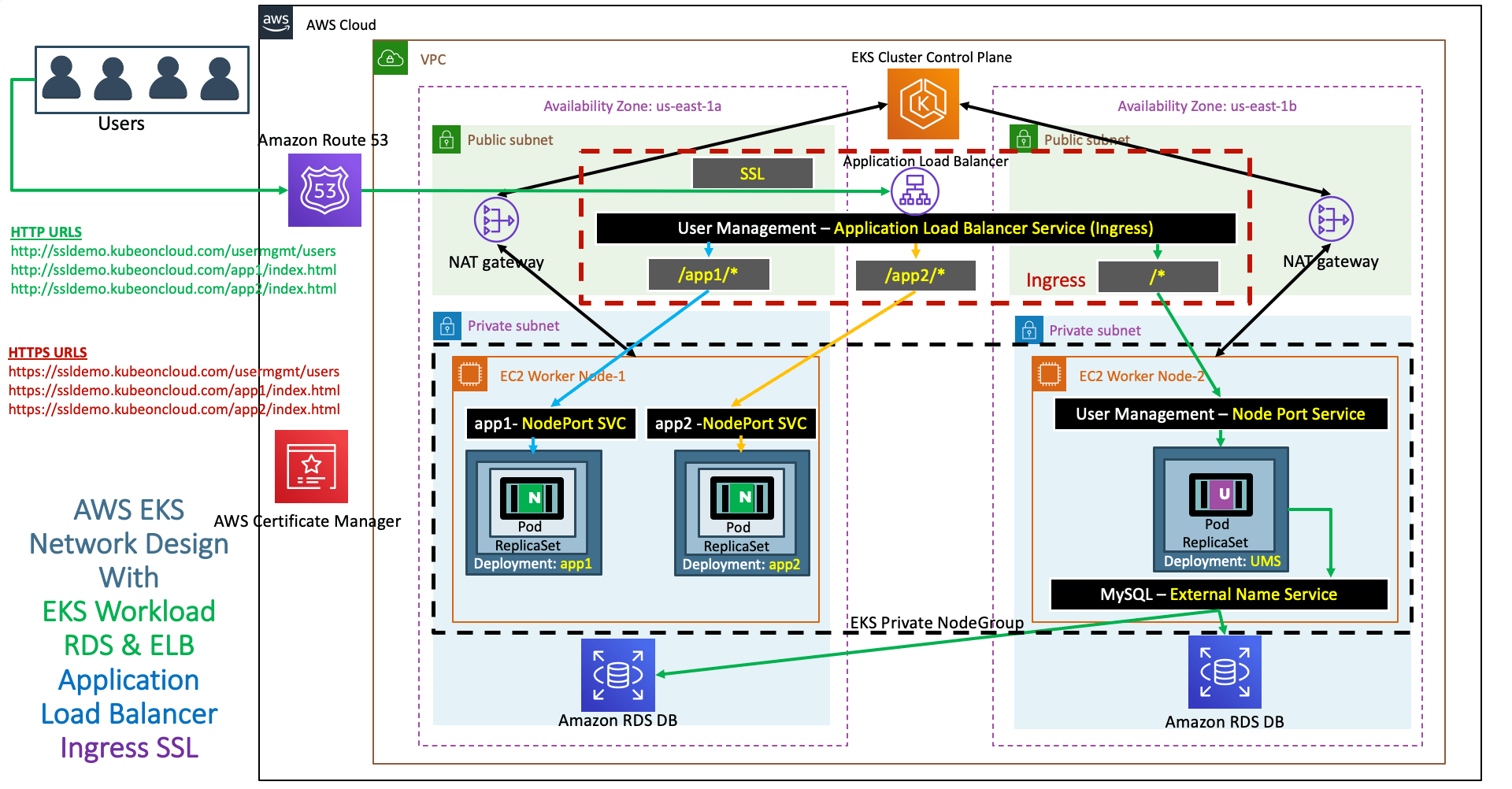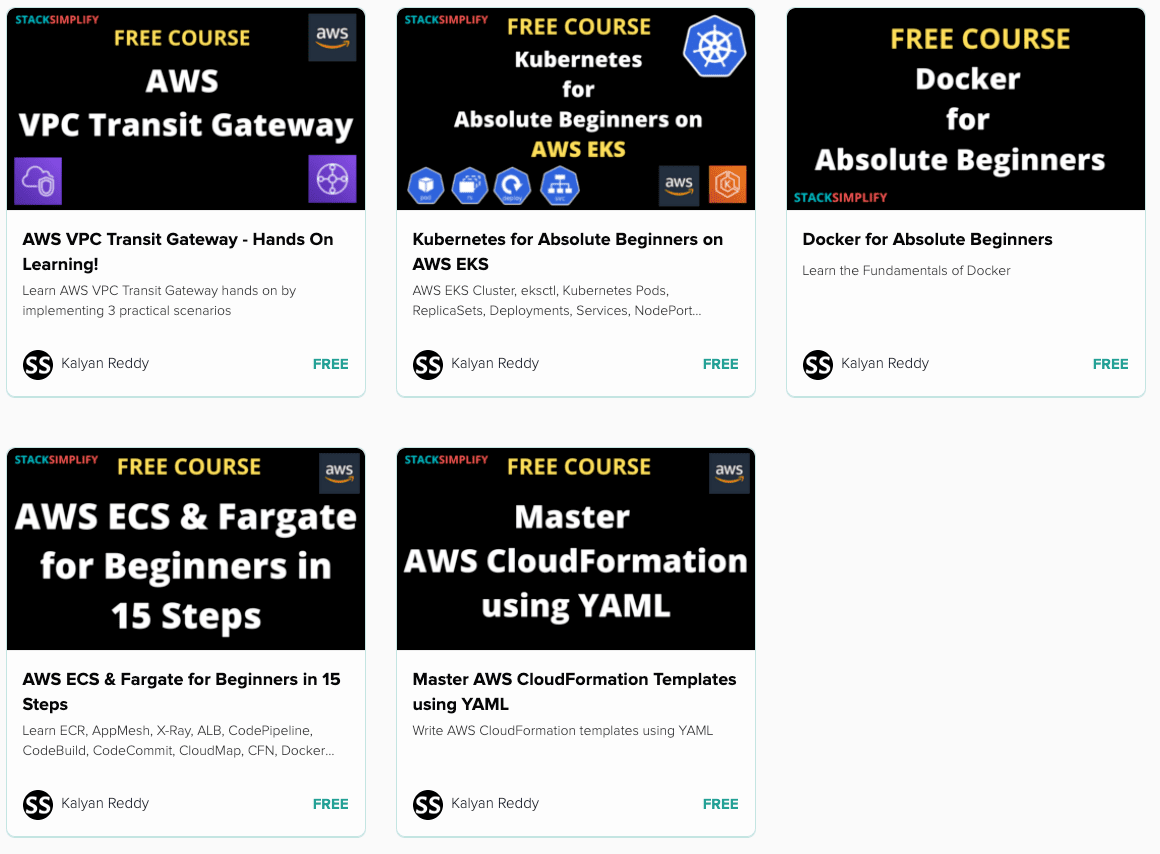AWS ALB Ingress Service - Enable SSL ¶
Step-01: Introduction ¶
- We are going to register a new DNS in AWS Route53
- We are going to create a SSL certificate
- Add Annotations related to SSL Certificate in Ingress manifest
- Deploy the manifests and test
- Clean-Up
- Refer Presentation from slide 110 onwards
Kubernetes Manifests ¶
#01-MySQL-externalName-Service.yml
apiVersion: v1
kind: Service
metadata:
name: mysql
spec:
type: ExternalName
externalName: usermgmtdb.cxojydmxwly6.us-east-1.rds.amazonaws.com
#02-UserManagementMicroservice-Deployment-Service.yml
apiVersion: apps/v1
kind: Deployment
metadata:
name: usermgmt-microservice
labels:
app: usermgmt-restapp
spec:
replicas: 1
selector:
matchLabels:
app: usermgmt-restapp
template:
metadata:
labels:
app: usermgmt-restapp
spec:
initContainers:
- name: init-db
image: busybox:1.31
command: ['sh', '-c', 'echo -e "Checking for the availability of MySQL Server deployment"; while ! nc -z mysql 3306; do sleep 1; printf "-"; done; echo -e " >> MySQL DB Server has started";']
containers:
- name: usermgmt-restapp
image: stacksimplify/kube-usermanagement-microservice:1.0.0
ports:
- containerPort: 8095
env:
- name: DB_HOSTNAME
value: "mysql"
- name: DB_PORT
value: "3306"
- name: DB_NAME
value: "usermgmt"
- name: DB_USERNAME
value: "dbadmin" # RDS DB Username is dbadmin
- name: DB_PASSWORD
valueFrom:
secretKeyRef:
name: mysql-db-password
key: db-password
livenessProbe:
exec:
command:
- /bin/sh
- -c
- nc -z localhost 8095
initialDelaySeconds: 60
periodSeconds: 10
readinessProbe:
httpGet:
path: /usermgmt/health-status
port: 8095
initialDelaySeconds: 60
periodSeconds: 10
#03-Kubernetes-Secrets.yml
apiVersion: v1
kind: Secret
metadata:
name: mysql-db-password
type: Opaque
data:
db-password: ZGJwYXNzd29yZDEx
#04-UserManagement-NodePort-Service.yml
apiVersion: v1
kind: Service
metadata:
name: usermgmt-restapp-nodeport-service
labels:
app: usermgmt-restapp
annotations:
#Important Note: Need to add health check path annotations in service level if we are planning to use multiple targets in a load balancer
alb.ingress.kubernetes.io/healthcheck-path: /usermgmt/health-status
spec:
type: NodePort
selector:
app: usermgmt-restapp
ports:
- port: 8095
targetPort: 8095
#05-Nginx-App1-Deployment-and-NodePortService.yml
apiVersion: apps/v1
kind: Deployment
metadata:
name: app1-nginx-deployment
labels:
app: app1-nginx
spec:
replicas: 1
selector:
matchLabels:
app: app1-nginx
template:
metadata:
labels:
app: app1-nginx
spec:
containers:
- name: app1-nginx
image: stacksimplify/kube-nginxapp1:1.0.0
ports:
- containerPort: 80
---
apiVersion: v1
kind: Service
metadata:
name: app1-nginx-nodeport-service
labels:
app: app1-nginx
annotations:
#Important Note: Need to add health check path annotations in service level if we are planning to use multiple targets in a load balancer
alb.ingress.kubernetes.io/healthcheck-path: /app1/index.html
spec:
type: NodePort
selector:
app: app1-nginx
ports:
- port: 80
targetPort: 80
#06-Nginx-App2-Deployment-and-NodePortService.yml
apiVersion: apps/v1
kind: Deployment
metadata:
name: app2-nginx-deployment
labels:
app: app2-nginx
spec:
replicas: 1
selector:
matchLabels:
app: app2-nginx
template:
metadata:
labels:
app: app2-nginx
spec:
containers:
- name: app2-nginx
image: stacksimplify/kube-nginxapp2:1.0.0
ports:
- containerPort: 80
---
apiVersion: v1
kind: Service
metadata:
name: app2-nginx-nodeport-service
labels:
app: app2-nginx
annotations:
#Important Note: Need to add health check path annotations in service level if we are planning to use multiple targets in a load balancer
alb.ingress.kubernetes.io/healthcheck-path: /app2/index.html
spec:
type: NodePort
selector:
app: app2-nginx
ports:
- port: 80
targetPort: 80
#07-ALB-Ingress-SSL.yml
# Annotations Reference: https://kubernetes-sigs.github.io/aws-alb-ingress-controller/guide/ingress/annotation/
apiVersion: extensions/v1beta1
kind: Ingress
metadata:
name: ingress-usermgmt-restapp-service
labels:
app: usermgmt-restapp
annotations:
# Ingress Core Settings
kubernetes.io/ingress.class: "alb"
alb.ingress.kubernetes.io/scheme: internet-facing
# Health Check Settings
alb.ingress.kubernetes.io/healthcheck-protocol: HTTP
alb.ingress.kubernetes.io/healthcheck-port: traffic-port
#Important Note: Need to add health check path annotations in service level if we are planning to use multiple targets in a load balancer
#alb.ingress.kubernetes.io/healthcheck-path: /usermgmt/health-status
alb.ingress.kubernetes.io/healthcheck-interval-seconds: '15'
alb.ingress.kubernetes.io/healthcheck-timeout-seconds: '5'
alb.ingress.kubernetes.io/success-codes: '200'
alb.ingress.kubernetes.io/healthy-threshold-count: '2'
alb.ingress.kubernetes.io/unhealthy-threshold-count: '2'
## SSL Settings
alb.ingress.kubernetes.io/listen-ports: '[{"HTTPS":443}, {"HTTP":80}]'
alb.ingress.kubernetes.io/certificate-arn: arn:aws:acm:us-east-1:180789647333:certificate/9f042b5d-86fd-4fad-96d0-c81c5abc71e1
#alb.ingress.kubernetes.io/ssl-policy: ELBSecurityPolicy-TLS-1-1-2017-01 #Optional (Picks default if not used)
spec:
rules:
#- host: ssldemo.kubeoncloud.com # SSL Setting (Optional only if we are not using certificate-arn annotation)
- http:
paths:
- path: /app1/*
backend:
serviceName: app1-nginx-nodeport-service
servicePort: 80
- path: /app2/*
backend:
serviceName: app2-nginx-nodeport-service
servicePort: 80
- path: /*
backend:
serviceName: usermgmt-restapp-nodeport-service
servicePort: 8095
# Important Note-1: In path based routing order is very important, if we are going to use "/*", try to use it at the end of all rules.
Step-02: Pre-requisite - Register a Domain in Route53 (if not exists) ¶
- Goto Services -> Route53 -> Registered Domains
- Click on Register Domain
- Provide desired domain: somedomain.com and click on check (In my case its going to be
kubeoncloud.com) - Click on Add to cart and click on Continue
- Provide your Contact Details and click on Continue
- Enable Automatic Renewal
- Accept Terms and Conditions
- Click on Complete Order
Step-03: Create a SSL Certificate in Certificate Manager ¶
- Pre-requisite: You should have a registered domain in Route53
- Go to Services -> Certificate Manager -> Create a Certificate
- Click on Request a Certificate
- Choose the type of certificate for ACM to provide: Request a public certificate
- Add domain names: *.yourdomain.com (in my case it is going to be
*.kubeoncloud.com) - Select a Validation Method: DNS Validation
- Click on Confirm & Request
- Validation
- Click on Create record in Route 53
- Wait for 5 to 10 minutes and check the Validation Status
Best Selling AWS EKS Kubernetes Course on Udemy ¶
- Absolute practical scenarios required for real-time implementations
- 18 AWS Services covered in combination with AWS EKS
- 31 Kubernetes Concepts covered in combination with AWS EKS & AWS Services
- Step by Step Documentation on Github and Website
- 18 Docker Images available on Docker Hub for implementing practical scenarios

Step-04: Add annotations related to SSL ¶
- 07-ALB-Ingress-SSL.yml
# SSL Setting - 1 ## SSL Settings alb.ingress.kubernetes.io/listen-ports: '[{"HTTPS":443}, {"HTTP":80}]' alb.ingress.kubernetes.io/certificate-arn: arn:aws:acm:us-east-1:411686525067:certificate/8adf7812-a1af-4eae-af1b-ea425a238a67 #alb.ingress.kubernetes.io/ssl-policy: ELBSecurityPolicy-TLS-1-1-2017-01 #Optional (Picks default if not used) # SSL Setting - 2 spec: rules: #- host: kubedemo.stacksimplify.com # SSL Setting (Optional only if we are not using certificate-arn annotation)
Step-05: Deploy all manifests and test ¶
- Deploy
kubectl apply -f kube-manifests/ - Verify
- Load Balancer - Listeneres (Verify both 80 & 443)
- Load Balancer - Rules (Verify both 80 & 443 listeners)
- Target Groups - Group Details (Verify Health check path)
- Target Groups - Targets (Verify all 3 targets are healthy)
- Verify ingress controller from kubectl
kubectl get ingress
Step-06: Add DNS in Route53 ¶
- Go to Services -> Route 53
- Go to Hosted Zones
- Click on yourdomain.com (in my case stacksimplify.com)
- Create a Record Set
- Name: ssldemo.kubeoncloud.com
- Alias: yes
- Alias Target: Copy our ALB DNS Name here (Sample: 55dc0e80-default-ingressus-ea9e-551932098.us-east-1.elb.amazonaws.com)
- Click on Create
Step-07: Access Application using newly registered DNS Name ¶
- Access Application
- Important Note: Instead of
kubeoncloud.comyou need to replace with your registered Route53 domain (Refer pre-requisite Step-02)# HTTP URLs http://ssldemo.kubeoncloud.com/app1/index.html http://ssldemo.kubeoncloud.com/app2/index.html http://ssldemo.kubeoncloud.com/usermgmt/health-status # HTTPS URLs https://ssldemo.kubeoncloud.com/app1/index.html https://ssldemo.kubeoncloud.com/app2/index.html https://ssldemo.kubeoncloud.com/usermgmt/health-status
How ALB Ingress Controller Works? ¶
AWS ALB Ingress Installation ¶
AWS ALB Ingress Implementation Basics ¶
Subscribe to our Youtube Channel