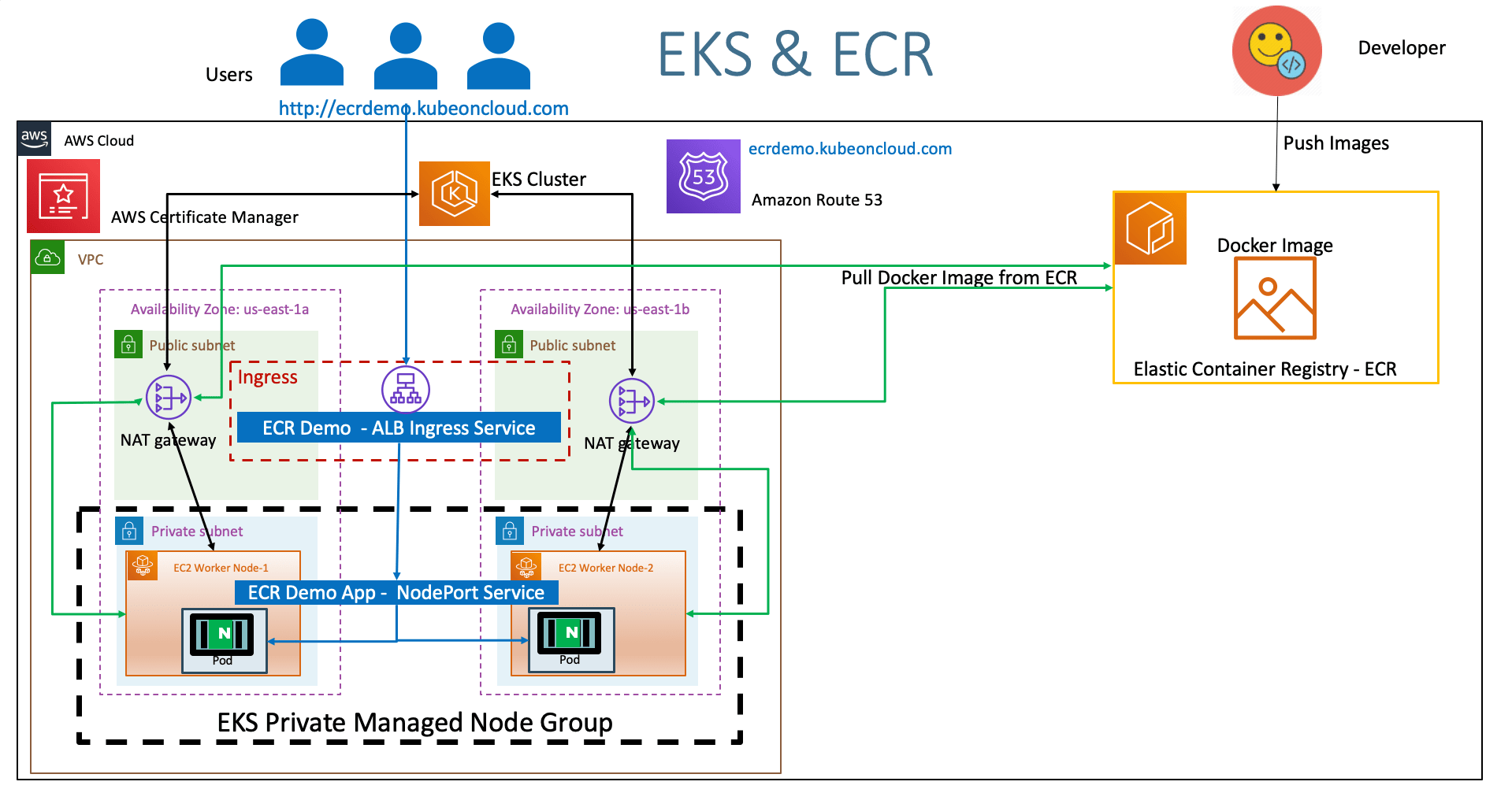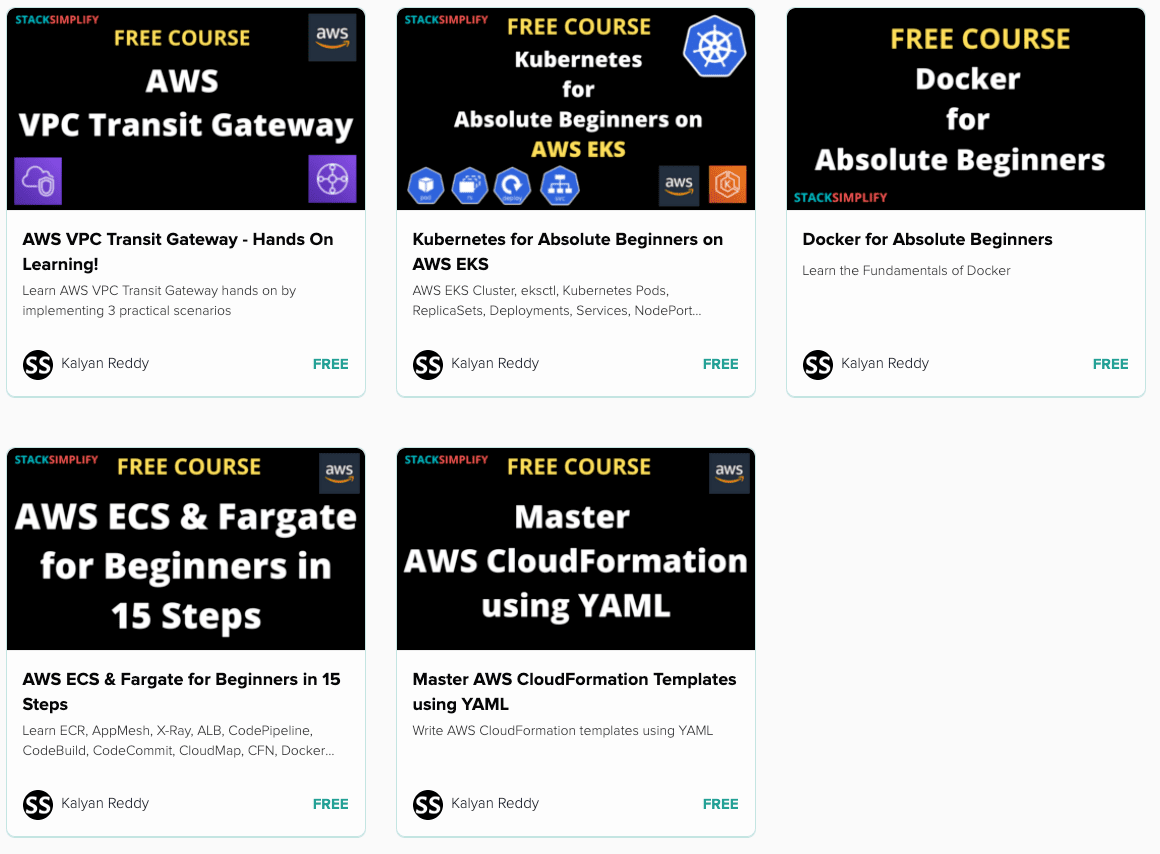AWS ECR - Elastic Container Registry Integration & EKS ¶
Step-01: What are we going to learn? ¶
- We are going build a Docker image
- Push to ECR Repository
- Update that ECR Image Repository URL in our Kubernetes Deployment manifest
- Deploy to EKS Cluster
- Kubernetes Deployment, NodePort Service, Ingress Service and External-DNS will be used to depict a full-on deployment
- We will access the ECR Demo Application using registered dns
http://ecrdemo.kubeoncloud.com - Refer Presentation from slide 132 onwards
Step-02: ECR Terminology ¶
- Registry: An ECR registry is provided to each AWS account; we can create image repositories in our registry and store images in them.
- Repository: An ECR image repository contains our Docker images.
- Repository policy: We can control access to our repositories and the images within them with repository policies.
- Authorization token: Our Docker client must authenticate to Amazon ECR registries as an AWS user before it can push and pull images. The AWS CLI get-login command provides us with authentication credentials to pass to Docker.
- Image: We can push and pull container images to our repositories.
Step-03: Pre-requisites ¶
- Install required CLI software on your local desktop
- Install AWS CLI V2 version
- Documentation Reference: https://docs.aws.amazon.com/cli/latest/userguide/install-cliv2.html
-
Install Docker CLI
- We have taken of Docker local desktop installation as part of Docker Fundamentals section
- Docker Desktop for MAC: https://docs.docker.com/docker-for-mac/install/
- Docker Desktop for Windows: https://docs.docker.com/docker-for-windows/install/
- Docker on Linux: https://docs.docker.com/install/linux/docker-ce/centos/
-
On AWS Console
- Create Authorization Token for admin user if not created
- Configure AWS CLI with Authorization Token
aws configure AWS Access Key ID: **** AWS Secret Access Key: **** Default Region Name: us-east-1
Step-04: Create ECR Repository ¶
- Create simple ECR repository via AWS Console
- Repository Name: aws-ecr-kubenginx
- Tag Immutability: Enable
- Scan on Push: Enable
- Explore ECR console.
- Create ECR Repository using AWS CLI
aws ecr create-repository --repository-name aws-ecr-kubenginx --region us-east-1 aws ecr create-repository --repository-name <your-repo-name> --region <your-region>
Best Selling AWS EKS Kubernetes Course on Udemy ¶
- Absolute practical scenarios required for real-time implementations
- 18 AWS Services covered in combination with AWS EKS
- 31 Kubernetes Concepts covered in combination with AWS EKS & AWS Services
- Step by Step Documentation on Github and Website
- 18 Docker Images available on Docker Hub for implementing practical scenarios

Step-05: Create Docker Image locally ¶
- Navigate to folder 10-ECR-Elastic-Container-Registry\01-aws-ecr-kubenginx from course github content download.
- Create docker image locally
- Run it locally and test
# Build Docker Image docker build -t <ECR-REPOSITORY-URI>:<TAG> . docker build -t 180789647333.dkr.ecr.us-east-1.amazonaws.com/aws-ecr-kubenginx:1.0.0 . # Run Docker Image locally & Test docker run --name <name-of-container> -p 80:80 --rm -d <ECR-REPOSITORY-URI>:<TAG> docker run --name aws-ecr-kubenginx -p 80:80 --rm -d 180789647333.dkr.ecr.us-east-1.amazonaws.com/aws-ecr-kubenginx:1.0.0 # Access Application locally http://localhost # Stop Docker Container docker ps docker stop aws-ecr-kubenginx docker ps -a -q
Dockerfile to be used to build Docker Image ¶
FROM nginx
COPY index.html /usr/share/nginx/html
index.html file to be used during building Docker Image ¶
<!DOCTYPE html>
<html>
<body style="background-color:rgb(217, 250, 210);">
<h1>Welcome to Stack Simplify</h1>
<h3>AWS EKS Master Class - Integration with ECR Registry</h3>
</body>
</html>
Step-06: Push Docker Image to AWS ECR ¶
- Firstly, login to ECR Repository
- Push the docker image to ECR
- AWS CLI Version 2.x
# Get Login Password aws ecr get-login-password --region <your-region> | docker login --username AWS --password-stdin <ECR-REPOSITORY-URI> aws ecr get-login-password --region us-east-1 | docker login --username AWS --password-stdin 180789647333.dkr.ecr.us-east-1.amazonaws.com/aws-ecr-kubenginx # Push the Docker Image docker push <ECR-REPOSITORY-URI>:<TAG> docker push 180789647333.dkr.ecr.us-east-1.amazonaws.com/aws-ecr-kubenginx:1.0.0 - Verify the newly pushed docker image on AWS ECR.
- Verify the vulnerability scan results.
Step-07: Using ECR Image with Amazon EKS ¶
Review the k8s manifests ¶
- Understand the Deployment and Service kubernetes manifests present in folder 10-ECR-Elastic-Container-Registry\02-kube-manifests
- Deployment: 01-ECR-Nginx-Deployment.yml
- NodePort Service: 02-ECR-Nginx-NodePortService.yml
- ALB Ingress Service: 03-ECR-Nginx-ALB-IngressService.yml
Verify ECR Access to EKS Worker Nodes ¶
- Go to Services -> EC2 -> Running Instances > Select a Worker Node -> Description Tab
- Click on value in
IAM Rolefield# Sample Role Name eksctl-eksdemo1-nodegroup-eksdemo-NodeInstanceRole-1U4PSS3YLALN6 - In IAM on that specific role, verify permissions tab
- Policy with name
AmazonEC2ContainerRegistryReadOnly, AmazonEC2ContainerRegistryPowerUsershould be associated
Kubernetes Manifests ¶
#01-ECR-Nginx-Deployment.yml
apiVersion: apps/v1
kind: Deployment
metadata:
name: kubeapp-ecr
labels:
app: kubeapp-ecr
spec:
replicas: 2
selector:
matchLabels:
app: kubeapp-ecr
template:
metadata:
labels:
app: kubeapp-ecr
spec:
containers:
- name: kubeapp-ecr
image: 180789647333.dkr.ecr.us-east-1.amazonaws.com/aws-ecr-kubenginx:1.0.0
resources:
requests:
memory: "128Mi"
cpu: "500m"
limits:
memory: "256Mi"
cpu: "1000m"
ports:
- containerPort: 80
#02-ECR-Nginx-NodePortService.yml
apiVersion: v1
kind: Service
metadata:
name: kubeapp-ecr-nodeport-service
labels:
app: kubeapp-ecr
annotations:
#Important Note: Need to add health check path annotations in service level if we are planning to use multiple targets in a load balancer
alb.ingress.kubernetes.io/healthcheck-path: /index.html
spec:
type: NodePort
selector:
app: kubeapp-ecr
ports:
- port: 80
targetPort: 80
#03-ECR-Nginx-ALB-IngressService.yml
# Annotations Reference: https://kubernetes-sigs.github.io/aws-alb-ingress-controller/guide/ingress/annotation/
apiVersion: extensions/v1beta1
kind: Ingress
metadata:
name: ecr-ingress-service
labels:
app: kubeapp-ecr
annotations:
# Ingress Core Settings
kubernetes.io/ingress.class: "alb"
alb.ingress.kubernetes.io/scheme: internet-facing
# Health Check Settings
alb.ingress.kubernetes.io/healthcheck-protocol: HTTP
alb.ingress.kubernetes.io/healthcheck-port: traffic-port
alb.ingress.kubernetes.io/healthcheck-interval-seconds: '15'
alb.ingress.kubernetes.io/healthcheck-timeout-seconds: '5'
alb.ingress.kubernetes.io/success-codes: '200'
alb.ingress.kubernetes.io/healthy-threshold-count: '2'
alb.ingress.kubernetes.io/unhealthy-threshold-count: '2'
## SSL Settings
alb.ingress.kubernetes.io/listen-ports: '[{"HTTPS":443}, {"HTTP":80}]'
alb.ingress.kubernetes.io/certificate-arn: arn:aws:acm:us-east-1:180789647333:certificate/9f042b5d-86fd-4fad-96d0-c81c5abc71e1
#alb.ingress.kubernetes.io/ssl-policy: ELBSecurityPolicy-TLS-1-1-2017-01 #Optional (Picks default if not used)
# SSL Redirect Setting
alb.ingress.kubernetes.io/actions.ssl-redirect: '{"Type": "redirect", "RedirectConfig": { "Protocol": "HTTPS", "Port": "443", "StatusCode": "HTTP_301"}}'
# External DNS - For creating a Record Set in Route53
external-dns.alpha.kubernetes.io/hostname: ecrdemo.kubeoncloud.com
spec:
rules:
- http:
paths:
- path: /* # SSL Redirect Setting
backend:
serviceName: ssl-redirect
servicePort: use-annotation
- path: /*
backend:
serviceName: kubeapp-ecr-nodeport-service
servicePort: 80
# Important Note-1: In path based routing order is very important, if we are going to use "/*", try to use it at the end of all rules.
Deploy the kubernetes manifests ¶
# Deploy
kubectl apply -f 02-kube-manifests/
# Verify
kubectl get deploy
kubectl get svc
kubectl get po
kubectl get ingress
Access Application ¶
- Wait for ALB Ingress to be provisioned
- Verify Route 53 DNS registration
ecrdemo.kubeoncloud.com# Get external ip of EKS Cluster Kubernetes worker nodes kubectl get nodes -o wide # Access Application http://ecrdemo.kubeoncloud.com/index.html
Step-08: Clean Up ¶
# Clean-Up
kubectl delete -f 02-kube-manifests/
How ALB Ingress Controller Works? ¶
AWS ALB Ingress Installation ¶
AWS ALB Ingress Implementation Basics ¶
Subscribe to our Youtube Channel