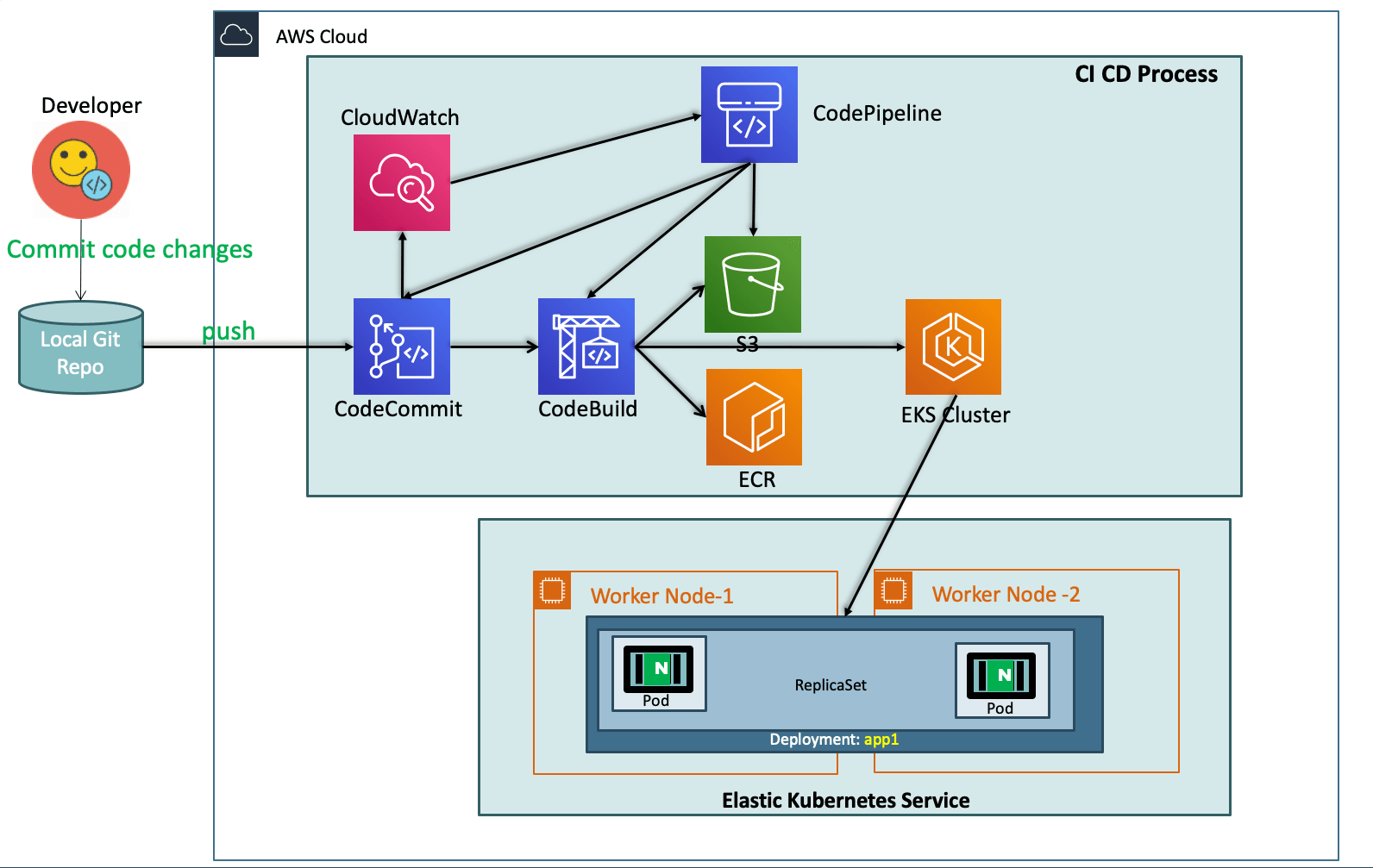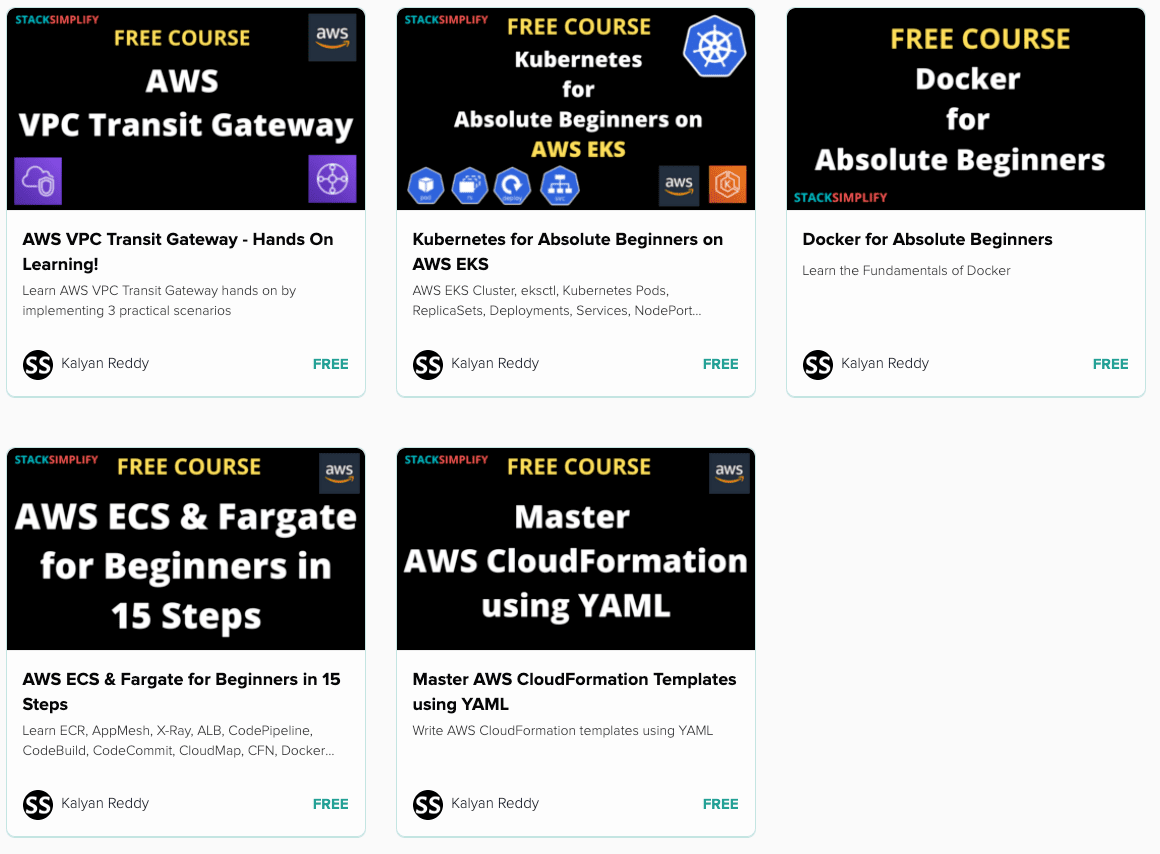DevOps with AWS CodePipeline on AWS EKS ¶
Step-01: Introduction to DevOps ¶
- Understand DevOps concepts
- CI - Continuous Integration
- CD - Continuous Deployment or Delivery
- Understand more about AWS Tools that help us to implement DevOps.
- AWS CodeCommit
- AWS CodeBuild
- AWS CodePipeline
- Refer Presentation from slide 137 onwards
Step-02: What are we going to learn? ¶
- We are going to create a ECR Repository for our Docker Images
- We are going to create Code Commit Git Repository and check-in our Docker and Kubernetes Manifests
- We will write a
buildspec.ymlwhich will eventually build a docker image, push the same to ECR Repository and Deploy the updated k8s Deployment manifest to EKS Cluster. - To achive all this we need also create or update few roles
- STS Assume Role: EksCodeBuildKubectlRole
- Inline Policy: eksdescribe
- CodeBuild Role: codebuild-eks-devops-cb-for-pipe-service-role
- ECR Full Access Policy: AmazonEC2ContainerRegistryFullAccess
- STS Assume Policy: eks-codebuild-sts-assume-role
- STS Assume Role: EksCodeBuildKubectlRole
Step-03: Pre-requisite check ¶
- We are going to deploy a application which will also have a ALB Ingress Service and also will register its DNS name in Route53 using External DNS
- Which means we should have both related pods running in our cluster.
# Verify alb-ingress-controller pod running in namespace kube-system kubectl get pods -n kube-system # Verify external-dns pod running in default namespace kubectl get pods
Best Selling AWS EKS Kubernetes Course on Udemy ¶
- Absolute practical scenarios required for real-time implementations
- 18 AWS Services covered in combination with AWS EKS
- 31 Kubernetes Concepts covered in combination with AWS EKS & AWS Services
- Step by Step Documentation on Github and Website
- 18 Docker Images available on Docker Hub for implementing practical scenarios
Step-04: Create ECR Repository for our Application Docker Images ¶
- Go to Services -> Elastic Container Registry -> Create Repository
- Name: eks-devops-nginx
- Tag Immutability: Enable
- Scan On Push: Enable
- Click on Create Repository
- Make a note of Repository name
# Sample ECR Repository URI 180789647333.dkr.ecr.us-east-1.amazonaws.com/eks-devops-nginx
Step-05: Create CodeCommit Repository ¶
- Code Commit Introduction
- Create Code Commit Repository with name as eks-devops-nginx
- Create git credentials from IAM Service and make a note of those credentials.
- Clone the git repository from Code Commit to local repository, during the process provide your git credentials generated to login to git repo
git clone https://git-codecommit.us-east-1.amazonaws.com/v1/repos/eks-devops-nginx - Copy all files from course section 11-DevOps-with-AWS-Developer-Tools/Application-Manifests to local repository
- buildspec.yml
- Dockerfile
- app1
- index.html
- kube-manifests
- 01-DEVOPS-Nginx-Deployment.yml
- 02-DEVOPS-Nginx-NodePortService.yml
- 03-DEVOPS-Nginx-ALB-IngressService.yml
- Commit code and Push to CodeCommit Repo
git status git add . git commit -am "1 Added all files" git push git status - Verify the same on CodeCommit Repository in AWS Management console.
Application Manifests Overview ¶
- Application-Manifests
- buildspec.yml
- Dockerfile
- app1
- index.html
- kube-manifests
- 01-DEVOPS-Nginx-Deployment.yml
- 02-DEVOPS-Nginx-NodePortService.yml
- 03-DEVOPS-Nginx-ALB-IngressService.yml
version: 0.2
phases:
install:
commands:
- echo "Install Phase - Nothing to do using latest Amazon Linux Docker Image for CodeBuild which has all AWS Tools - https://github.com/aws/aws-codebuild-docker-images/blob/master/al2/x86_64/standard/3.0/Dockerfile"
pre_build:
commands:
# Docker Image Tag with Date Time & Code Buiild Resolved Source Version
- TAG="$(date +%Y-%m-%d.%H.%M.%S).$(echo $CODEBUILD_RESOLVED_SOURCE_VERSION | head -c 8)"
# Update Image tag in our Kubernetes Deployment Manifest
- echo "Update Image tag in kube-manifest..."
- sed -i 's@CONTAINER_IMAGE@'"$REPOSITORY_URI:$TAG"'@' kube-manifests/01-DEVOPS-Nginx-Deployment.yml
# Verify AWS CLI Version
- echo "Verify AWS CLI Version..."
- aws --version
# Login to ECR Registry for docker to push the image to ECR Repository
- echo "Login in to Amazon ECR..."
- $(aws ecr get-login --no-include-email)
# Update Kube config Home Directory
- export KUBECONFIG=$HOME/.kube/config
build:
commands:
# Build Docker Image
- echo "Build started on `date`"
- echo "Building the Docker image..."
- docker build --tag $REPOSITORY_URI:$TAG .
post_build:
commands:
# Push Docker Image to ECR Repository
- echo "Build completed on `date`"
- echo "Pushing the Docker image to ECR Repository"
- docker push $REPOSITORY_URI:$TAG
- echo "Docker Image Push to ECR Completed - $REPOSITORY_URI:$TAG"
# Extracting AWS Credential Information using STS Assume Role for kubectl
- echo "Setting Environment Variables related to AWS CLI for Kube Config Setup"
- CREDENTIALS=$(aws sts assume-role --role-arn $EKS_KUBECTL_ROLE_ARN --role-session-name codebuild-kubectl --duration-seconds 900)
- export AWS_ACCESS_KEY_ID="$(echo ${CREDENTIALS} | jq -r '.Credentials.AccessKeyId')"
- export AWS_SECRET_ACCESS_KEY="$(echo ${CREDENTIALS} | jq -r '.Credentials.SecretAccessKey')"
- export AWS_SESSION_TOKEN="$(echo ${CREDENTIALS} | jq -r '.Credentials.SessionToken')"
- export AWS_EXPIRATION=$(echo ${CREDENTIALS} | jq -r '.Credentials.Expiration')
# Setup kubectl with our EKS Cluster
- echo "Update Kube Config"
- aws eks update-kubeconfig --name $EKS_CLUSTER_NAME
# Apply changes to our Application using kubectl
- echo "Apply changes to kube manifests"
- kubectl apply -f kube-manifests/
- echo "Completed applying changes to Kubernetes Objects"
# Create Artifacts which we can use if we want to continue our pipeline for other stages
- printf '[{"name":"01-DEVOPS-Nginx-Deployment.yml","imageUri":"%s"}]' $REPOSITORY_URI:$TAG > build.json
# Additional Commands to view your credentials
#- echo "Credentials Value is.. ${CREDENTIALS}"
#- echo "AWS_ACCESS_KEY_ID... ${AWS_ACCESS_KEY_ID}"
#- echo "AWS_SECRET_ACCESS_KEY... ${AWS_SECRET_ACCESS_KEY}"
#- echo "AWS_SESSION_TOKEN... ${AWS_SESSION_TOKEN}"
#- echo "AWS_EXPIRATION... $AWS_EXPIRATION"
#- echo "EKS_CLUSTER_NAME... $EKS_CLUSTER_NAME"
artifacts:
files:
- build.json
- kube-manifests/*
FROM nginx
COPY app1 /usr/share/nginx/html/app1
<!DOCTYPE html>
<html>
<body style="background-color:rgb(228, 250, 210);">
<h1>Welcome to Stack Simplify - App Version - V1 </h1>
<h3> DevOps for EKS with AWS Developer Tools</h3>
<p>Application Name: App1</p>
</body>
</html>
Kubernetes Manifests ¶
#01-DEVOPS-Nginx-Deployment.yml
apiVersion: apps/v1
kind: Deployment
metadata:
name: eks-devops-deployment
labels:
app: eks-devops
spec:
replicas: 2
selector:
matchLabels:
app: eks-devops
template:
metadata:
labels:
app: eks-devops
spec:
containers:
- name: eks-devops
image: CONTAINER_IMAGE
ports:
- containerPort: 80
#02-DEVOPS-Nginx-NodePortService.yml
apiVersion: v1
kind: Service
metadata:
name: eks-devops-nodeport-service
labels:
app: eks-devops
annotations:
#Important Note: Need to add health check path annotations in service level if we are planning to use multiple targets in a load balancer
alb.ingress.kubernetes.io/healthcheck-path: /app1/index.html
spec:
type: NodePort
selector:
app: eks-devops
ports:
- port: 80
targetPort: 80
#03-DEVOPS-Nginx-ALB-IngressService.yml
# Annotations Reference: https://kubernetes-sigs.github.io/aws-alb-ingress-controller/guide/ingress/annotation/
apiVersion: extensions/v1beta1
kind: Ingress
metadata:
name: eks-devops-ingress-service
labels:
app: eks-devops
annotations:
# Ingress Core Settings
kubernetes.io/ingress.class: "alb"
alb.ingress.kubernetes.io/scheme: internet-facing
# Health Check Settings
alb.ingress.kubernetes.io/healthcheck-protocol: HTTP
alb.ingress.kubernetes.io/healthcheck-port: traffic-port
alb.ingress.kubernetes.io/healthcheck-interval-seconds: '15'
alb.ingress.kubernetes.io/healthcheck-timeout-seconds: '5'
alb.ingress.kubernetes.io/success-codes: '200'
alb.ingress.kubernetes.io/healthy-threshold-count: '2'
alb.ingress.kubernetes.io/unhealthy-threshold-count: '2'
## SSL Settings
alb.ingress.kubernetes.io/listen-ports: '[{"HTTPS":443}, {"HTTP":80}]'
alb.ingress.kubernetes.io/certificate-arn: arn:aws:acm:us-east-1:180789647333:certificate/9f042b5d-86fd-4fad-96d0-c81c5abc71e1
#alb.ingress.kubernetes.io/ssl-policy: ELBSecurityPolicy-TLS-1-1-2017-01 #Optional (Picks default if not used)
# SSL Redirect Setting
alb.ingress.kubernetes.io/actions.ssl-redirect: '{"Type": "redirect", "RedirectConfig": { "Protocol": "HTTPS", "Port": "443", "StatusCode": "HTTP_301"}}'
# External DNS - For creating a Record Set in Route53
external-dns.alpha.kubernetes.io/hostname: devops.kubeoncloud.com
spec:
rules:
- http:
paths:
- path: /* # SSL Redirect Setting
backend:
serviceName: ssl-redirect
servicePort: use-annotation
- path: /*
backend:
serviceName: eks-devops-nodeport-service
servicePort: 80
# Important Note-1: In path based routing order is very important, if we are going to use "/*", try to use it at the end of all rules.
Step-06: Create STS Assume IAM Role for CodeBuild to interact with AWS EKS ¶
- In an AWS CodePipeline, we are going to use AWS CodeBuild to deploy changes to our Kubernetes manifests.
- This requires an AWS IAM role capable of interacting with the EKS cluster.
- In this step, we are going to create an IAM role and add an inline policy
EKS:Describethat we will use in the CodeBuild stage to interact with the EKS cluster via kubectl.# Export your Account ID export ACCOUNT_ID=180789647333 # Set Trust Policy TRUST="{ \"Version\": \"2012-10-17\", \"Statement\": [ { \"Effect\": \"Allow\", \"Principal\": { \"AWS\": \"arn:aws:iam::${ACCOUNT_ID}:root\" }, \"Action\": \"sts:AssumeRole\" } ] }" # Verify inside Trust policy, your account id got replacd echo $TRUST # Create IAM Role for CodeBuild to Interact with EKS aws iam create-role --role-name EksCodeBuildKubectlRole --assume-role-policy-document "$TRUST" --output text --query 'Role.Arn' # Define Inline Policy with eks Describe permission in a file iam-eks-describe-policy echo '{ "Version": "2012-10-17", "Statement": [ { "Effect": "Allow", "Action": "eks:Describe*", "Resource": "*" } ] }' > /tmp/iam-eks-describe-policy # Associate Inline Policy to our newly created IAM Role aws iam put-role-policy --role-name EksCodeBuildKubectlRole --policy-name eks-describe --policy-document file:///tmp/iam-eks-describe-policy # Verify the same on Management Console
Step-07: Update EKS Cluster aws-auth ConfigMap with new role created in previous step ¶
- We are going to add the role to the
aws-auth ConfigMapfor the EKS cluster. - Once the
EKS aws-auth ConfigMapincludes this new role, kubectl in the CodeBuild stage of the pipeline will be able to interact with the EKS cluster via the IAM role.# Verify what is present in aws-auth configmap before change kubectl get configmap aws-auth -o yaml -n kube-system # Export your Account ID export ACCOUNT_ID=180789647333 # Set ROLE value ROLE=" - rolearn: arn:aws:iam::$ACCOUNT_ID:role/EksCodeBuildKubectlRole\n username: build\n groups:\n - system:masters" # Get current aws-auth configMap data and attach new role info to it kubectl get -n kube-system configmap/aws-auth -o yaml | awk "/mapRoles: \|/{print;print \"$ROLE\";next}1" > /tmp/aws-auth-patch.yml # Patch the aws-auth configmap with new role kubectl patch configmap/aws-auth -n kube-system --patch "$(cat /tmp/aws-auth-patch.yml)" # Verify what is updated in aws-auth configmap after change kubectl get configmap aws-auth -o yaml -n kube-system
How ALB Ingress Controller Works? ¶
Subscribe to our Youtube Channel
Step-08: Review the buildspec.yml for CodeBuild & Environment Variables ¶
Code Build Introduction ¶
- Get a high level overview about CodeBuild Service
Environment Variables for CodeBuild ¶
REPOSITORY_URI = 180789647333.dkr.ecr.us-east-1.amazonaws.com/eks-devops-nginx
EKS_KUBECTL_ROLE_ARN = arn:aws:iam::180789647333:role/EksCodeBuildKubectlRole
EKS_CLUSTER_NAME = eksdemo1
Review buildspec.yml ¶
version: 0.2
phases:
install:
commands:
- echo "Install Phase - Nothing to do using latest Amazon Linux Docker Image for CodeBuild which has all AWS Tools - https://github.com/aws/aws-codebuild-docker-images/blob/master/al2/x86_64/standard/3.0/Dockerfile"
pre_build:
commands:
# Docker Image Tag with Date Time & Code Buiild Resolved Source Version
- TAG="$(date +%Y-%m-%d.%H.%M.%S).$(echo $CODEBUILD_RESOLVED_SOURCE_VERSION | head -c 8)"
# Update Image tag in our Kubernetes Deployment Manifest
- echo "Update Image tag in kube-manifest..."
- sed -i 's@CONTAINER_IMAGE@'"$REPOSITORY_URI:$TAG"'@' kube-manifests/01-DEVOPS-Nginx-Deployment.yml
# Verify AWS CLI Version
- echo "Verify AWS CLI Version..."
- aws --version
# Login to ECR Registry for docker to push the image to ECR Repository
- echo "Login in to Amazon ECR..."
- $(aws ecr get-login --no-include-email)
# Update Kube config Home Directory
- export KUBECONFIG=$HOME/.kube/config
build:
commands:
# Build Docker Image
- echo "Build started on `date`"
- echo "Building the Docker image..."
- docker build --tag $REPOSITORY_URI:$TAG .
post_build:
commands:
# Push Docker Image to ECR Repository
- echo "Build completed on `date`"
- echo "Pushing the Docker image to ECR Repository"
- docker push $REPOSITORY_URI:$TAG
- echo "Docker Image Push to ECR Completed - $REPOSITORY_URI:$TAG"
# Extracting AWS Credential Information using STS Assume Role for kubectl
- echo "Setting Environment Variables related to AWS CLI for Kube Config Setup"
- CREDENTIALS=$(aws sts assume-role --role-arn $EKS_KUBECTL_ROLE_ARN --role-session-name codebuild-kubectl --duration-seconds 900)
- export AWS_ACCESS_KEY_ID="$(echo ${CREDENTIALS} | jq -r '.Credentials.AccessKeyId')"
- export AWS_SECRET_ACCESS_KEY="$(echo ${CREDENTIALS} | jq -r '.Credentials.SecretAccessKey')"
- export AWS_SESSION_TOKEN="$(echo ${CREDENTIALS} | jq -r '.Credentials.SessionToken')"
- export AWS_EXPIRATION=$(echo ${CREDENTIALS} | jq -r '.Credentials.Expiration')
# Setup kubectl with our EKS Cluster
- echo "Update Kube Config"
- aws eks update-kubeconfig --name $EKS_CLUSTER_NAME
# Apply changes to our Application using kubectl
- echo "Apply changes to kube manifests"
- kubectl apply -f kube-manifests/
- echo "Completed applying changes to Kubernetes Objects"
# Create Artifacts which we can use if we want to continue our pipeline for other stages
- printf '[{"name":"01-DEVOPS-Nginx-Deployment.yml","imageUri":"%s"}]' $REPOSITORY_URI:$TAG > build.json
# Additional Commands to view your credentials
#- echo "Credentials Value is.. ${CREDENTIALS}"
#- echo "AWS_ACCESS_KEY_ID... ${AWS_ACCESS_KEY_ID}"
#- echo "AWS_SECRET_ACCESS_KEY... ${AWS_SECRET_ACCESS_KEY}"
#- echo "AWS_SESSION_TOKEN... ${AWS_SESSION_TOKEN}"
#- echo "AWS_EXPIRATION... $AWS_EXPIRATION"
#- echo "EKS_CLUSTER_NAME... $EKS_CLUSTER_NAME"
artifacts:
files:
- build.json
- kube-manifests/*
Step-09: Create CodePipeline ¶
CodePipeline Introduction ¶
- Get a high level overview about CodePipeline Service
Create CodePipeline ¶
- Create CodePipeline
- Go to Services -> CodePipeline -> Create Pipeline
- Pipeline Settings
- Pipeline Name: eks-devops-pipe
- Service Role: New Service Role (leave to defaults)
- Role Name: Auto-populated
- Rest all leave to defaults and click Next
- Source
- Source Provider: AWS CodeCommit
- Repository Name: eks-devops-nginx
- Branch Name: master
- Change Detection Options: CloudWatch Events (leave to defaults)
- Build
- Build Provider: AWS CodeBuild
- Region: US East (N.Virginia)
- Project Name: Click on Create Project
- Create Build Project
- Project Configuration
- Project Name: eks-devops-cb-for-pipe
- Description: CodeBuild Project for EKS DevOps Pipeline
- Environment
- Environment Image: Managed Image
- Operating System: Amazon Linux 2
- Runtimes: Standard
- Image: aws/codebuild/amazonlinux2-x86_64-standard:3.0
- Image Version: Always use the latest version for this runtime
- Environment Type: Linux
- Privileged: Enable
- Role Name: Auto-populated
- Additional Configurations
- All leave to defaults except Environment Variables
- Add Environment Variables
- REPOSITORY_URI = 180789647333.dkr.ecr.us-east-1.amazonaws.com/eks-devops-nginx
- EKS_KUBECTL_ROLE_ARN = arn:aws:iam::180789647333:role/EksCodeBuildKubectlRole
- EKS_CLUSTER_NAME = eksdemo1
- Buildspec
- leave to defaults
- Logs
- Group Name: eks-deveops-cb-pipe
- Stream Name:
- Click on Continue to CodePipeline
- We should see a message
Successfully created eks-devops-cb-for-pipe in CodeBuild. - Click Next
- Deploy
- Click on Skip Deploy Stage
- Review
- Review and click on Create Pipeline
Step-10: Updae CodeBuild Role to have access to ECR full access ¶
- First pipeline run will fail as CodeBuild not able to upload or push newly created Docker Image to ECR Repostory
- Update the CodeBuild Role to have access to ECR to upload images built by codeBuild.
- Role Name: codebuild-eks-devops-cb-for-pipe-service-role
- Policy Name: AmazonEC2ContainerRegistryFullAccess
- Make changes to index.html (Update as V2), locally and push change to CodeCommit
git status git commit -am "V2 Deployment" git push - Verify CodeBuild Logs
- New image should be uploaded to ECR, verify the ECR with new docker image tag date time.
- Build will fail again at Post build stage at STS Assume role section. Lets fix that in next step.
AWS ALB Ingress Installation ¶
AWS ALB Ingress Implementation Basics ¶
Subscribe to our Youtube Channel
Step-11: Update CodeBuild Role to have access to STS Assume Role we have created using STS Assume Role Policy ¶
- Build should be failed due to CodeBuild dont have access to perform updates in EKS Cluster.
- It even cannot assume the STS Assume role whatever we created.
- Create STS Assume Policy and Associate that to CodeBuild Role
codebuild-eks-devops-cb-for-pipe-service-role
Create STS Assume Role Policy ¶
- Go to Services IAM -> Policies -> Create Policy
- In Visual Editor Tab
- Service: STS
- Actions: Under Write - Select
AssumeRole - Resources: Specific
- Add ARN
- Specify ARN for Role: arn:aws:iam::180789647333:role/EksCodeBuildKubectlRole
- Click Add
# For Role ARN, replace your account id here, refer step-07 environment variable EKS_KUBECTL_ROLE_ARN for more details arn:aws:iam::<your-account-id>:role/EksCodeBuildKubectlRole - Click on Review Policy
- Name: eks-codebuild-sts-assume-role
- Description: CodeBuild to interact with EKS cluster to perform changes
- Click on Create Policy
Associate Policy to CodeBuild Role ¶
- Role Name: codebuild-eks-devops-cb-for-pipe-service-role
- Policy to be associated:
eks-codebuild-sts-assume-role
Step-12: Make changes to index.html file ¶
- Make changes to index.html (Update as V3)
- Commit the changes to local git repository and push to codeCommit Repository
- Monitor the codePipeline
- Test by accessing the static html page
git status git commit -am "V3 Deployment" git push - Verify CodeBuild Logs
- Test by accessing the static html page
http://devops.kubeoncloud.com/app1/index.html
Step-13: Add change to Ingress manifest ¶
- Add new DNS entry and push the changes and test
- 03-DEVOPS-Nginx-ALB-IngressService.yml
#Before # External DNS - For creating a Record Set in Route53 external-dns.alpha.kubernetes.io/hostname: devops.kubeoncloud.com #After # External DNS - For creating a Record Set in Route53 external-dns.alpha.kubernetes.io/hostname: devops.kubeoncloud.com, devops2.kubeoncloud.com - Commit the changes to local git repository and push to codeCommit Repository
- Monitor the codePipeline
- Test by accessing the static html page
git status git commit -am "V3 Deployment" git push - Verify CodeBuild Logs
- Test by accessing the static html page
http://devops2.kubeoncloud.com/app1/index.html
Step-14: Clean-Up ¶
- Delete All kubernetes Objects in EKS Cluster
kubectl delete -f kube-manifests/ - Delete Pipeline
- Delete CodeBuild Project
- Delete CodeCommit Repository
- Delete Roles and Policies created
References ¶
- https://docs.aws.amazon.com/codebuild/latest/userguide/build-env-ref-available.html
- https://github.com/aws/aws-codebuild-docker-images/blob/master/al2/x86_64/standard/3.0/Dockerfile
- STS Assume Role: https://docs.aws.amazon.com/cli/latest/reference/sts/assume-role.html
- https://docs.aws.amazon.com/IAM/latest/UserGuide/troubleshoot_roles.html